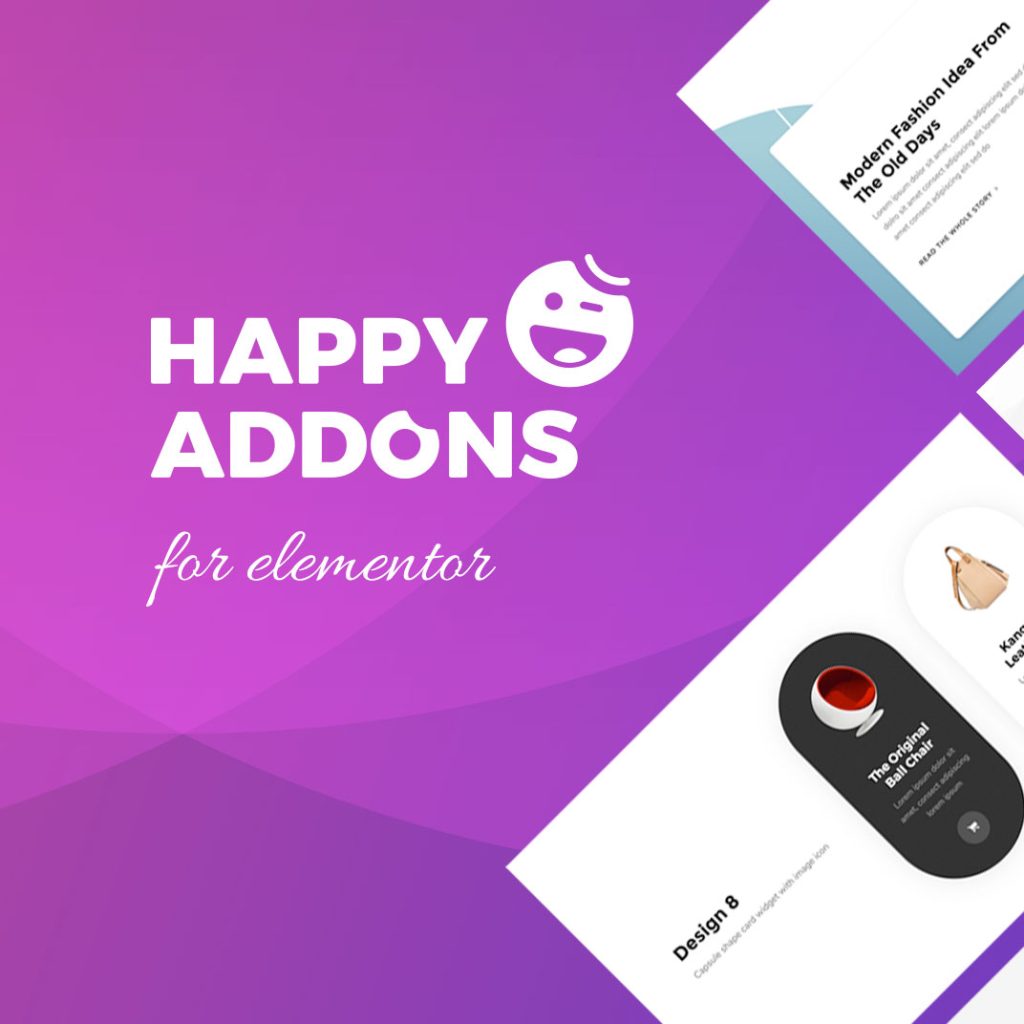We have launched the Image Compression feature within HappyMedia. For now, you can easily compress images from your media library.
Supported Image Types:
- JPEG
- PNG
Get Started with The Image Compression Feature
You can enable or disable the feature from the Feature page. By default, it will be turned on.
Navigate > HappyMedia>Feautes>Image Compression> Save Changes
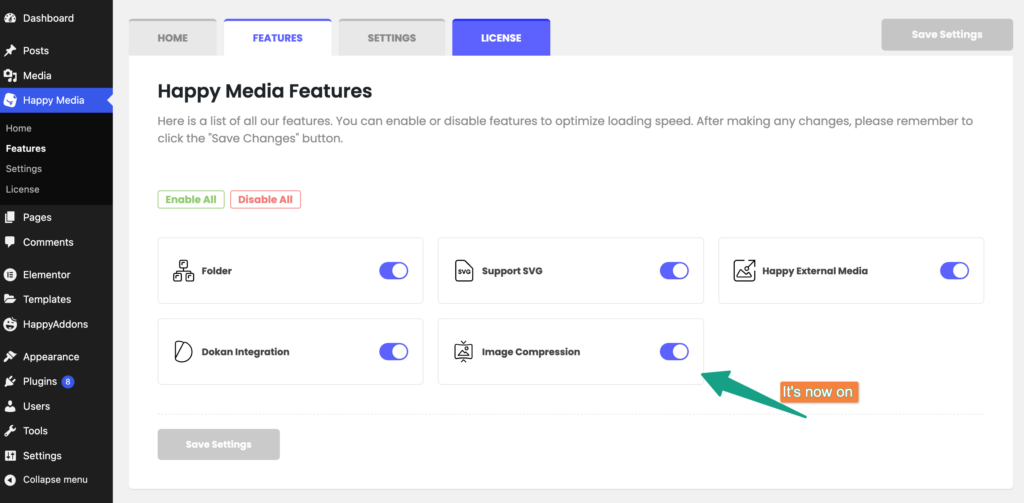
If you toggle the button then you have to hit the save change button.
Setting The Default Size of Compression For JPEG Image Format
You can set the default formatting size of your JPEG images. To activate that option navigate to the Settings Page of HappyMedia.
Navigate> HappyMedia> Settings> Choose Default Compression Size (jpeg) > Save Changes
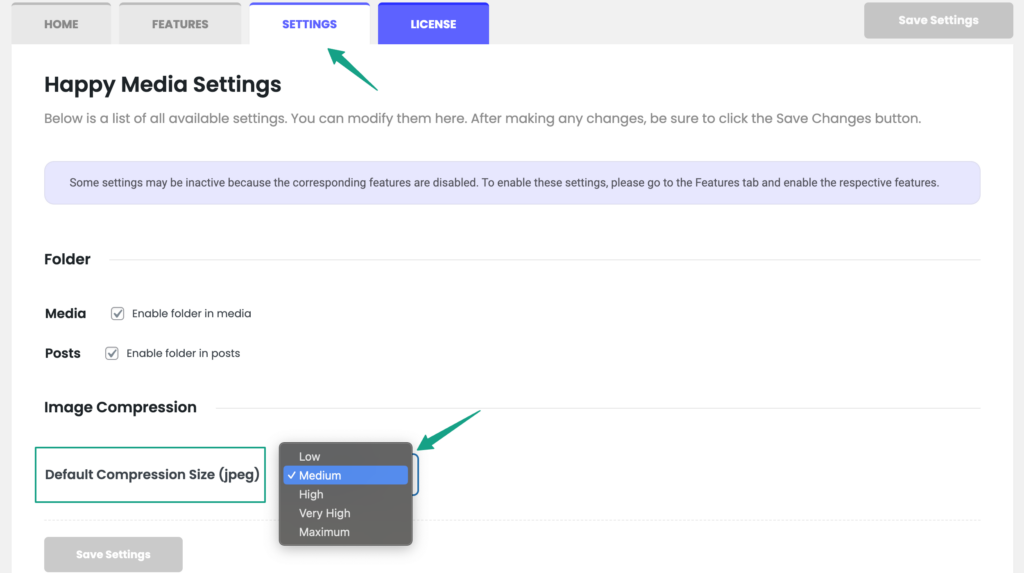
It will be set for your default compression type.
How to Compress From Your Library
You can compress your media directly from the media library. Now you can compress one by one, and only JPEG and PNG images.
Here is the process for compressing images from your media library for JPEG image formats:
For JPEG formats you will get four types of compression levels,
- Low
- Medium
- High
- Very Hight
- Maximum
While choosing the sizes you will get an estimated image compressed file size number and also get a visual reflection of the image type you will get. So this will help you to decide for the best for your needs.
Naviagate> Media Library > Select Image > Hit Compress Button > Choose the type > Click Compress Button
Here is the full process:
Here is the process for compressing images from your media library for PNG image formats:
For PNG image compression we are using Cloudinary image compressor service. So the best optimized version you will get for your site.
Here is the process:
PS: we have now an option for two types of image types. We are keeping the original file for your safety. Like the compressed size failed to meet your expectations you can recompress it if needed. If you don’t need the older version image just delete form your library. You can do it one by one, or you can do by selecting bulk images.
Here is the process of deleting a single image permanently from WordPress media library,
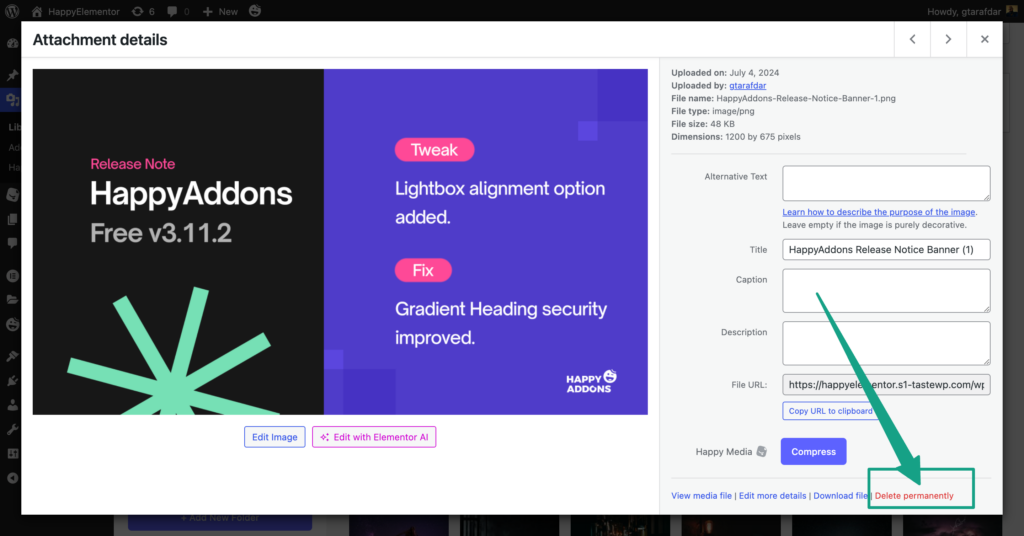
Here is the process for deleting images in bulk mode:
Watch our tutorial:
That’s it.