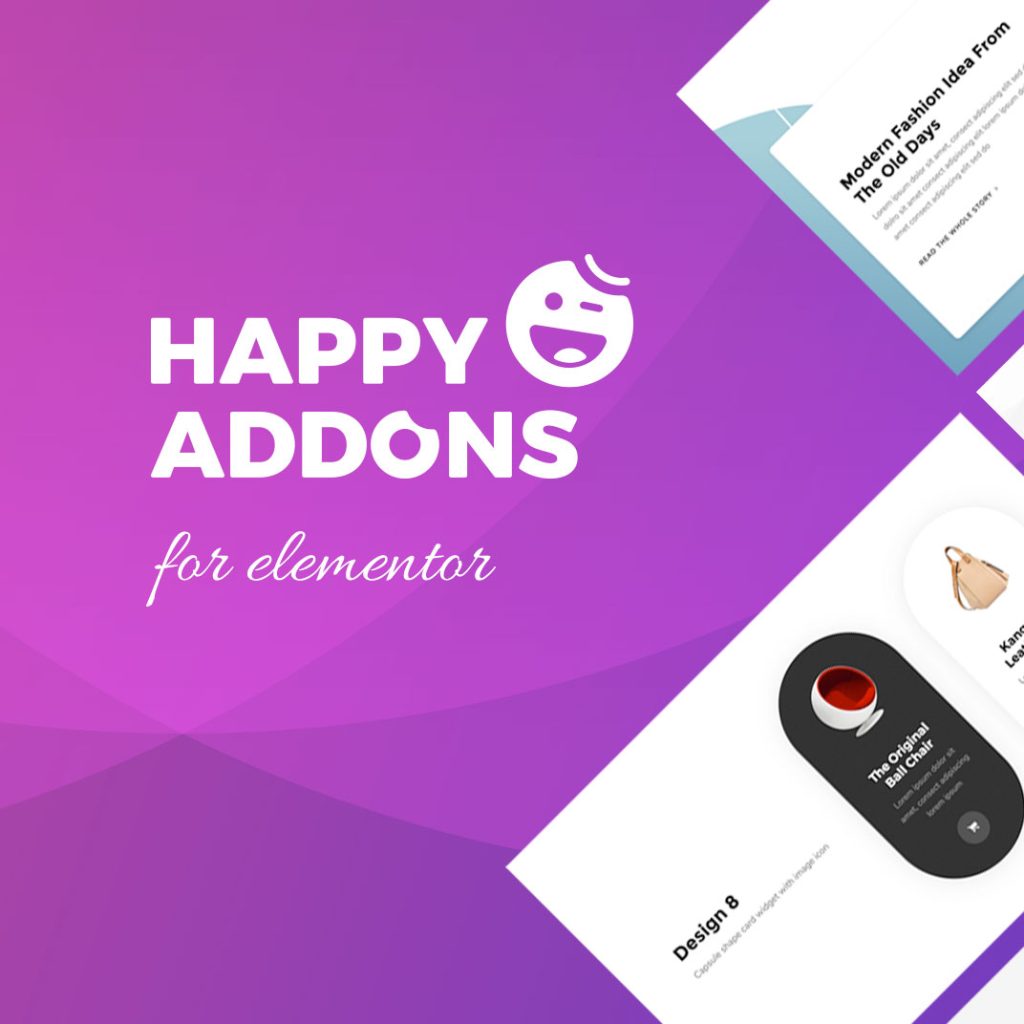In HappyMedia Plugin, we have added a cool feature of adding stock images from various third-party sources with a single click.
Currently, we have support for these platforms to instantly import images to your WordPress media library.
- Unsplash
- Openverse
- Pixabay
- Pexels
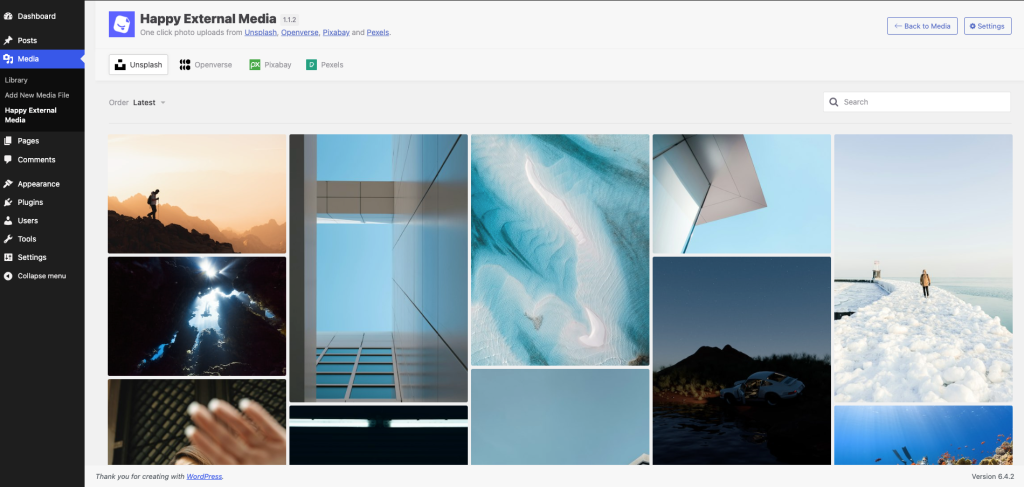
How to add media files from third-party sources
You can access the third-party media library by clicking the Happy External Media button. You’ll get the button in places.
- On the WordPress left sidebar Media Sub menu
- On the Library Gallery View’s top bar menu button
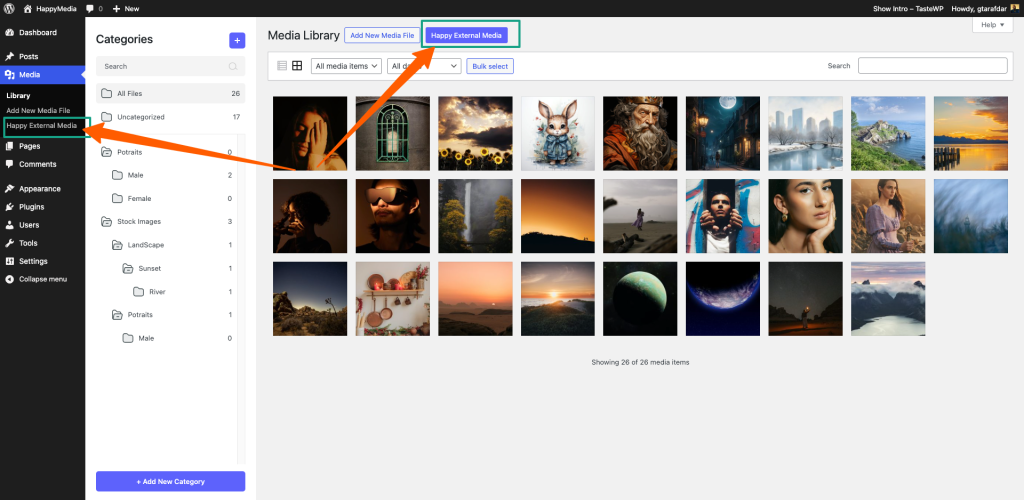
Adding Images From the third-party sources
Click Happy External Media to enter the section. Select your desired source from the top bar. Select the images you want to add. The selected images will be added to your library.
Adding Support of Openverse to HappyMedia One Click Third Party Image Library from v1.1.2 – 22 January 2024
From version 1.1.2 of HappyMedia, we have added support for the Openverse Media Library.
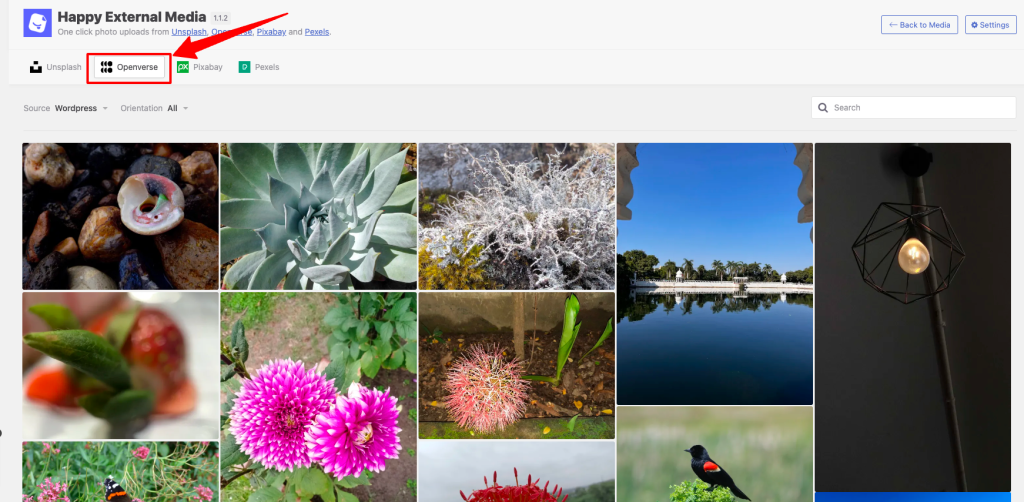
Setting Page for Happy External Media
To enter the Happy External Media Settings page navigate from here –
- Happy External Media Window > From the top right click Settings
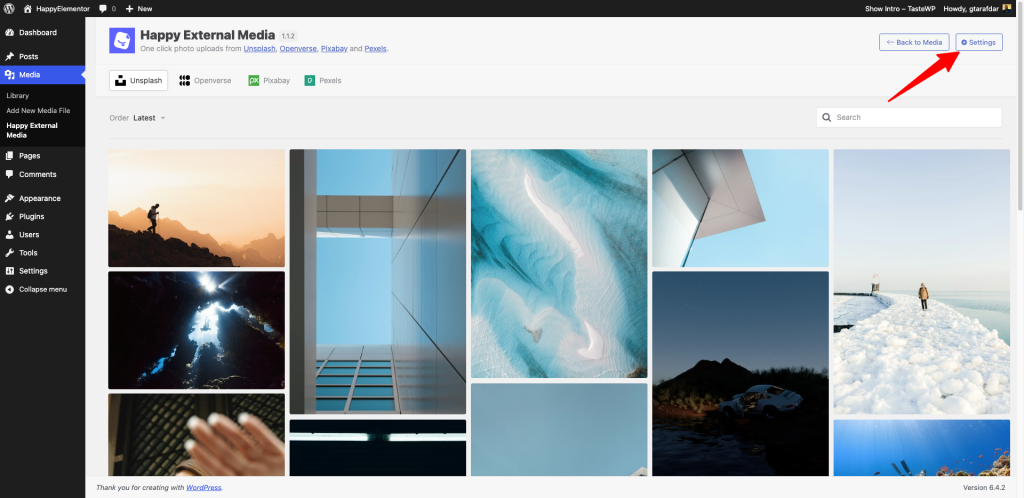
Overview of the Happy External Media Setting Page
There are two types of setting options
- General Settings
- API Keys Input Fields
General Settings
From this settings panel, you will be able to set the Max Image Upload Width and Max Image Upload Height. Also, you can set the Default Provider from our supported media libraries.
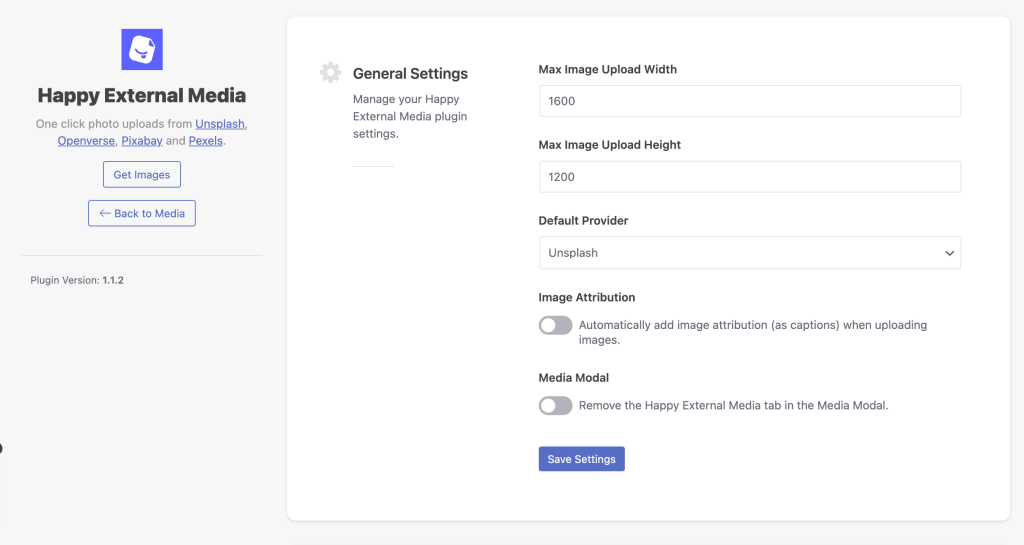
- Image Attribution: Also added Image Attribution support. If you just toggle on the image attribution it will automatically add image attribution (as captions) when uploading images.
- Media Modal: To remove the Happy External Media tab in the Media Modal just toggle on the button.
API Keys (Providers) Field
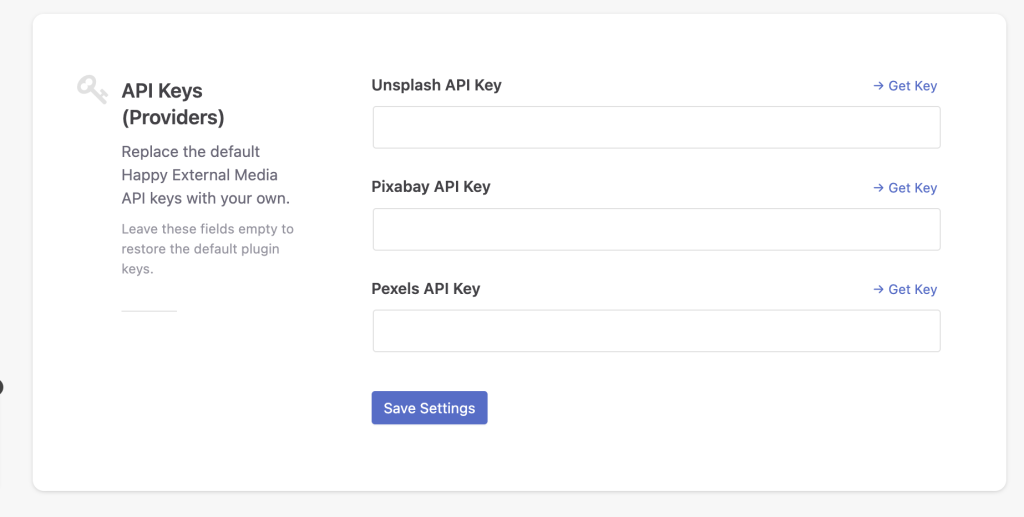
We have added a separate field for adding your own API Keys for the Third Party Media libraries.
Note: When using it for the first time to import images from Pexels, you’ll get an API popup for verification. To avoid this issue, you can create and add your own API from this link. Or you can use our default API and select the reset to default API option. But we have limitations to using our default API, so there may be instances where it’s not possible. We have added it for your testing purposes to show whether it’s working or not at your end. Please, don’t get us wrong.
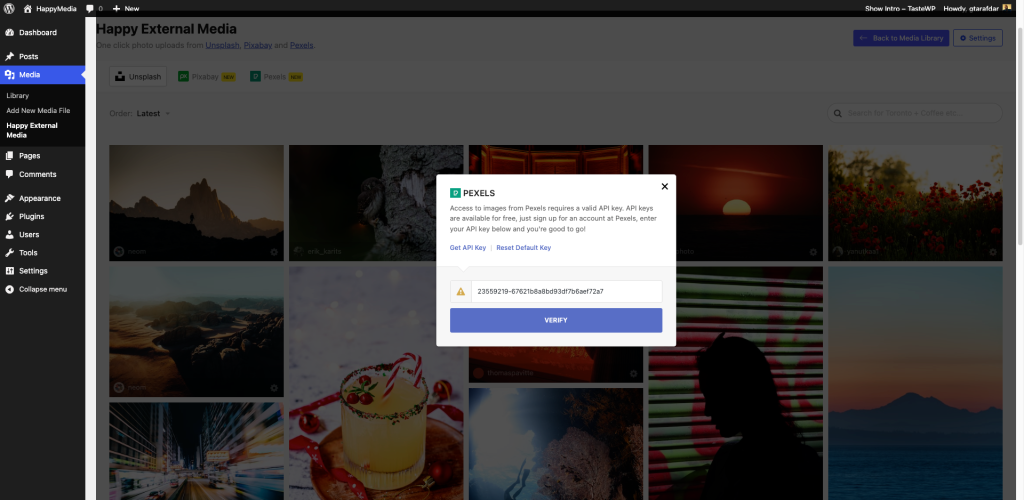
That’s it.