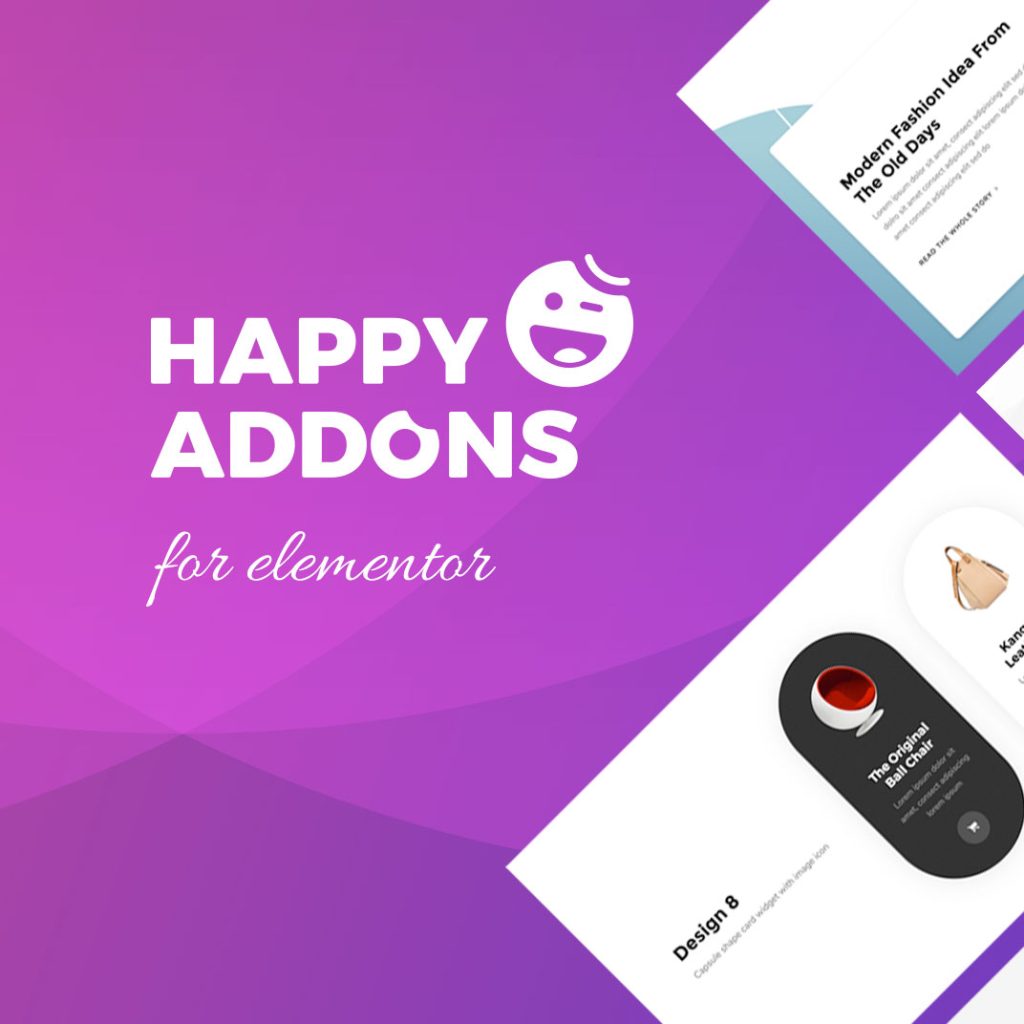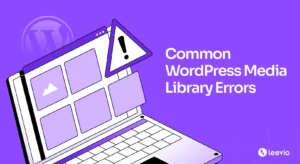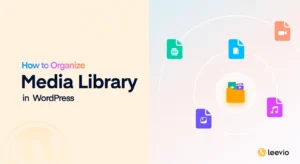Images can enhance the visual appeal of a website and help clarify the messages you want to deliver. When relevant images are added with proper optimization, blog posts, landing pages, and any web content have a polished, professional look. Unfortunately, not everyone is skilled in creating wonderful images from scratch.
This is where stock images come as a perfect alternative. They can enable website owners and content creators to easily manage copyright-free and high-quality images in the shortest possible time. You can instantly use them on your site with a slight modification. Often, this modification isn’t necessary at all.
If your site is built with WordPress, you might be looking for plugins that integrate with stock image libraries so you can directly import them. In this article, we’ll introduce you to the best WordPress stock image plugins. Before that, we’ll answer some common theoretical questions.
What Are Stock Images?
Stock images are pre-made photographs, graphics, and illustrations that anyone can use for free or in exchange for a specific charge. These images are created by professional photographers and content creators and uploaded to stock image websites, from where people can explore and download them.
If they are free, that’s great. But if they are paid, you can use them copyright-free through a one-time payment or a monthly subscription. After that, you can use them in blogs, landing pages, thumbnails, advertisements, and more cases to make your content more attractive.
What Is a Stock Image Plugin?
A stock image plugin can connect your website with the stock image libraries. So you don’t have to download the images to your drive and then upload them to your website. Instead, you can directly go to the stock libraries from your site through the plugins, import them, and use them in your content sections.
Some stock image plugins even include optimization features so you can edit, customize, and compress the images before displaying them on the frontend.
Benefits of Using a WordPress Stock Image Plugin
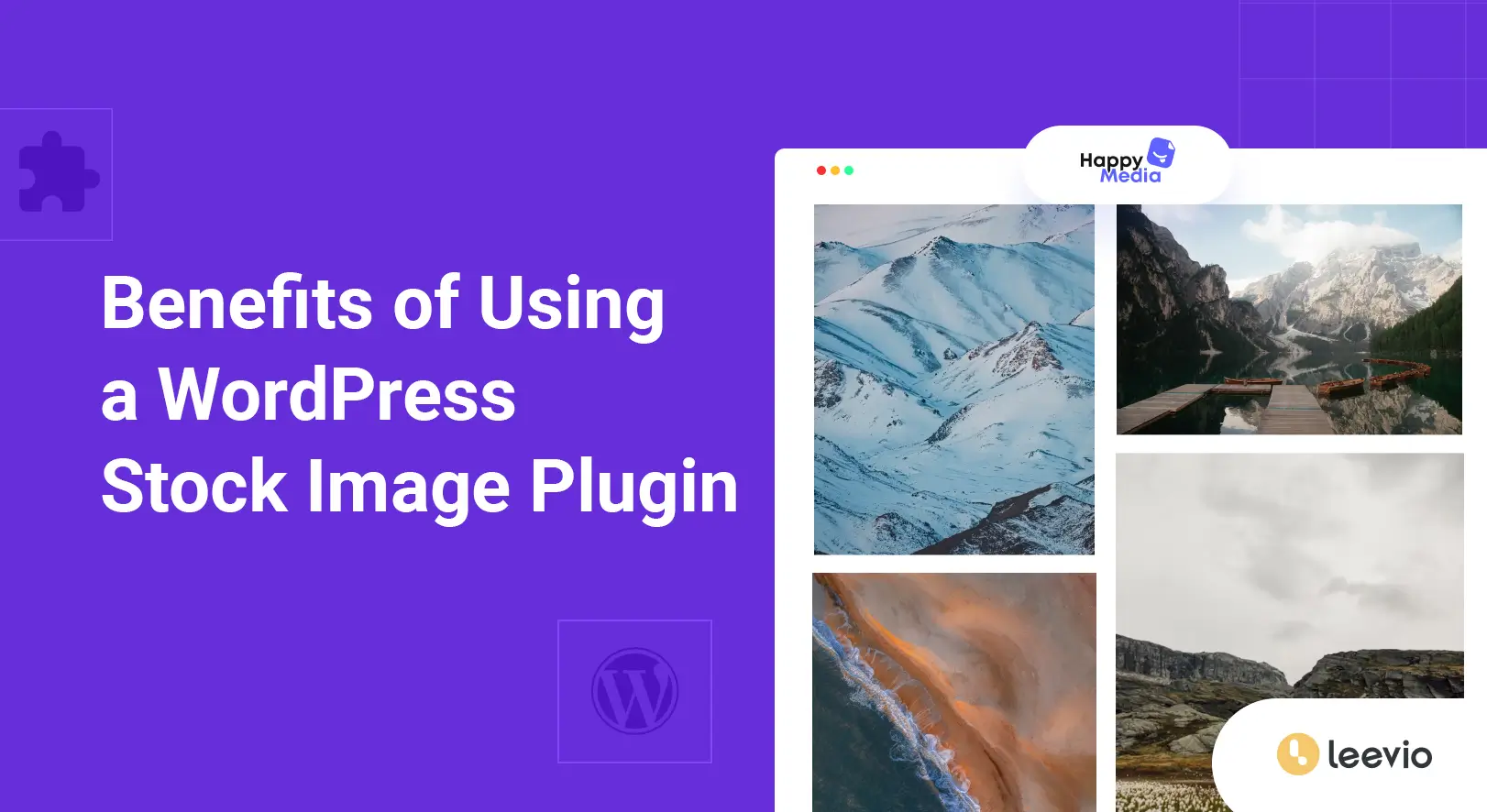
Have a few more minutes to understand the benefits of using a WordPress stock image plugin. Look at them below.
- Saves Time and Effort
As already said, stock image plugins will allow you to find and import directly from the WordPress dashboard, which saves you a lot of time. Because you don’t have to download images and upload them separately.
- Find High-Quality Images Quickly
Stock image library already maintains a vast collection of high-quality images. So, once you use a stock image plugin, you can easily access them quickly.
- Easy Image Optimization
Most stock image plugins include some built-in optimization features, like automatic resizing, compression, and format adjustments. This can improve website performance by reducing the page loading speed.
- Collect Copyright Free Images
If you want to monetize your website, make sure you are using copyright-free images. Otherwise, search engines like Google may take down your website if the original image owners report it.
- Flawless Integration
As already said, you can directly search, import, optimize, and use stock images on your site via these respective plugins. This can smooth your workflow and speed up productivity.
Best WordPress Stock Image Plugins
Now, in this section, we’ll talk about the best WordPress stock image plugins available online. Let’s explore them too so you can choose the right one in the end.
1. HappyMedia
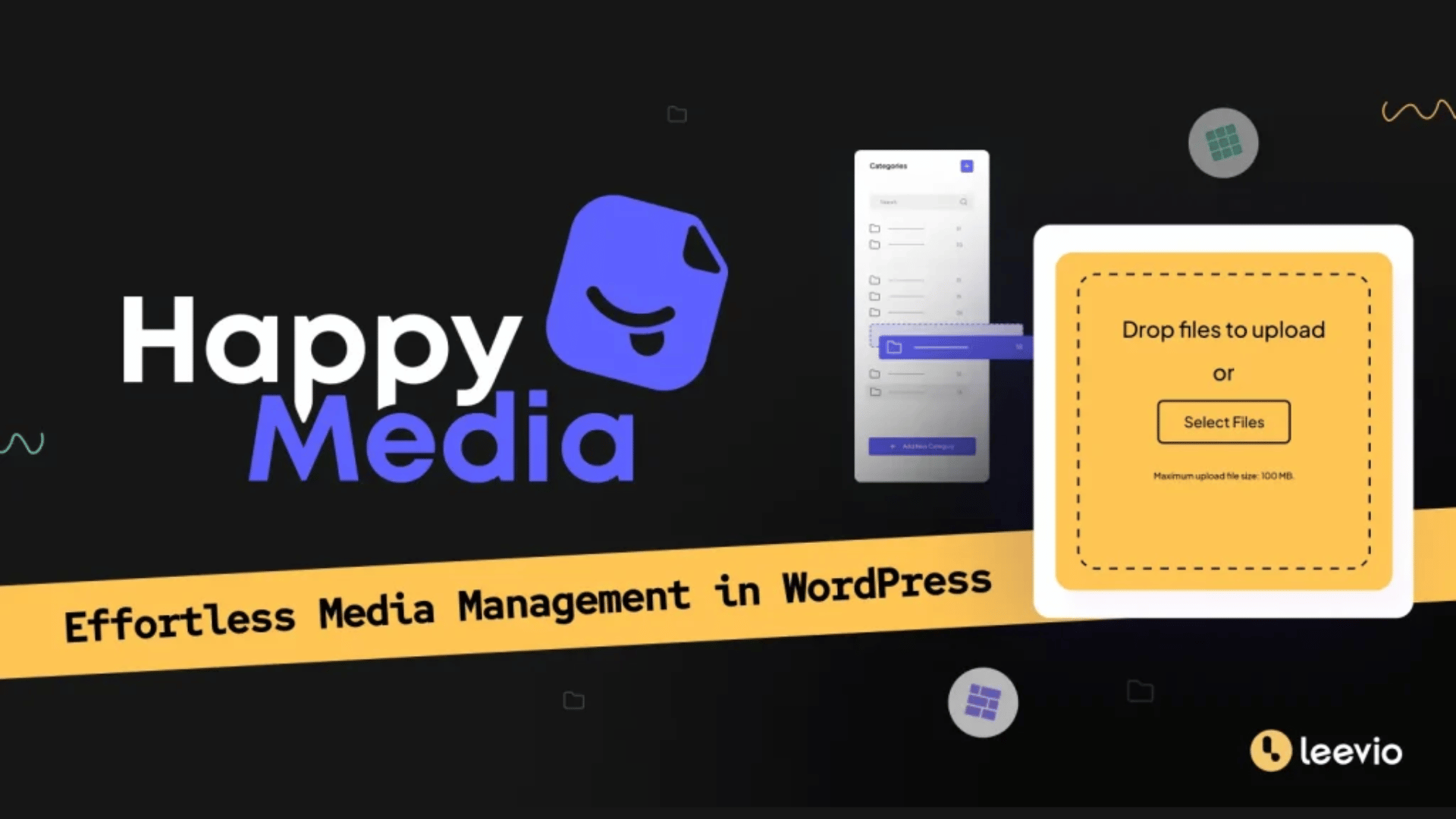
HappyMedia is a comprehensive and feature-rich media library management plugin. Among numerous features, one standout is the plugin has integration with four major stock image libraries – Unsplash, Openverse, Pixabay, and Pexels. Developers behind the plugin are constantly trying to integrate more stock image platforms.
In addition to this, HappyMedia includes a built-in image compression feature that shrinks the extra file size without affecting quality to ensure faster website performance. You can also create multi-grid image galleries and display them any part on your website using shortcodes.
You can create folders/categories for the media content in the backend. This enables you to classify the media files of your website separately on a project basis. Besides, HappyMedia has an image replacement feature that allows you to replace certain images throughout your site with just a few clicks without changing the image links and metadata.
This means that if you use this plugin, you’ll have many useful features for managing your media library under the same umbrella. Explore how to replace images on WordPress.
Key features of HappyMedia:
- Allows creating and managing unlimited folders for better organization
- Compresses images automatically to reduce file size without quality loss
- Provides a multi-grid image gallery for structured image display
- Supports one-click third-party image upload for easy importing
- Integrates with Dokan for multi-vendor marketplace compatibility
- Works with Elementor and Gutenberg flawlessly
- Offers multiple search options to quickly find relevant images
- Enables easy management of image categories for better organization
HappyMedia is working to come up with many more features like WooCommerce integration, removing unused media files, user access management, folder lock, and uploading folders from your PC.
2. Instant Images
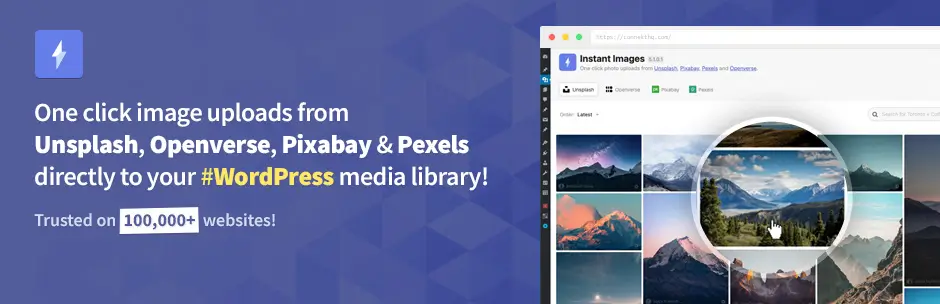
Instant Images has integration with Unsplash, Openverse, Pixabay, Pexels, and Giphy. The plugin is lightweight and never slows down your site. It currently has 200,000+ active installations, which refers to its reputation in the market. If you check its reviews, you’ll see most users are recommending the plugin for its user-friendliness and security.
Users can also edit image metadata (filename, alt text, and captions) before uploading, ensuring better accessibility and SEO optimization. Unlike many other stock image tools, Instant Images does not require users to create accounts with any service provider, making it incredibly easy to use.
Key features of Instant Images:
- Quickly search for stock images and upload them in seconds
- Filter search results by landscape, portrait, or square image orientation
- Has Gutenberg sidebar integration for easy image insertion
- Works with popular page builders (Elementor, Beaver Builder, Brizy, and Divi)
- Automatically adds alt descriptions for better accessibility and SEO
- No need to create accounts on any stock image platforms
- Offers many addons, like search history, batch imports, Instagram-style filters, and more
Take a look at the best replace image WordPress plugins.
3. StockPack
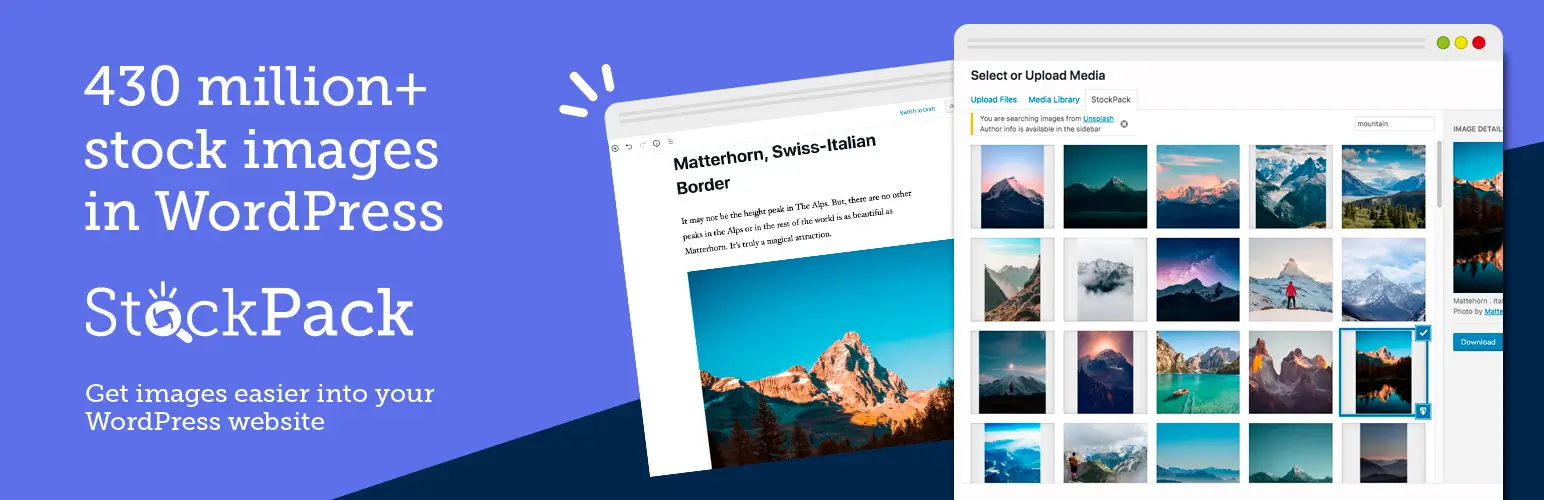
StockPack allows you to search for images from these stock image libraries – Unsplash, Adobe Stock, Getty Images, iStock, Pixabay, Pexels, and Deposit Photos. This means that having this plugin on your site opens the door to a collection of over 430 million images.
As a result, you can easily switch between different stock providers, which makes it easy to compare which option is more suitable for you. This can save you valuable time and bandwidth. It includes automatic caption filling, custom filename settings, and a source citation option to ensure compliance with licensing requirements.
Key features of StockPack:
- Automatic caption filling for licensing compliance
- Custom filename settings before uploading
- Easy to add source citation option for all images
- Compatible with Gutenberg, Elementor, Divi, Beaver Builder, Bricks, and WPBakery
- Support for watermarked images for testing purposes
- Offers priority email support
Explore how to manage your WordPress folder with HappyAddons.
4. Getty Images
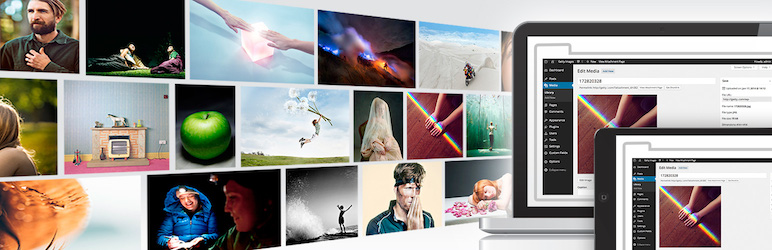
Getty Images is a well-known library for stock images. Who doesn’t know about it? one of the world’s leading collections of premium digital content, including award-winning photos, videos, and illustrations. The Getty Images platform itself officially maintains this plugin.
With this plugin, users can access over 50 million embeddable images for editorial use at no cost. For Getty Images customers, it offers an easy way to search, license, and download high-quality visuals directly into their WordPress media library.
Key features of Getty Images:
- Search millions of photos, vectors, and illustrations from Getty Images’ vast library
- Direct embedding feature for quick and effortless image usage
- Download and preview composite images before publishing
- License high-quality images directly through your Getty Images account
- Save licensed images to the WordPress Media Library for future use
- Multiple image size options are available for licensed downloads
- Easy login for Getty Images customers to access and manage agreements
- One-click publishing of images into posts and pages
Learn how to compress images from the WordPress dashboard.
5. Pixabay Images
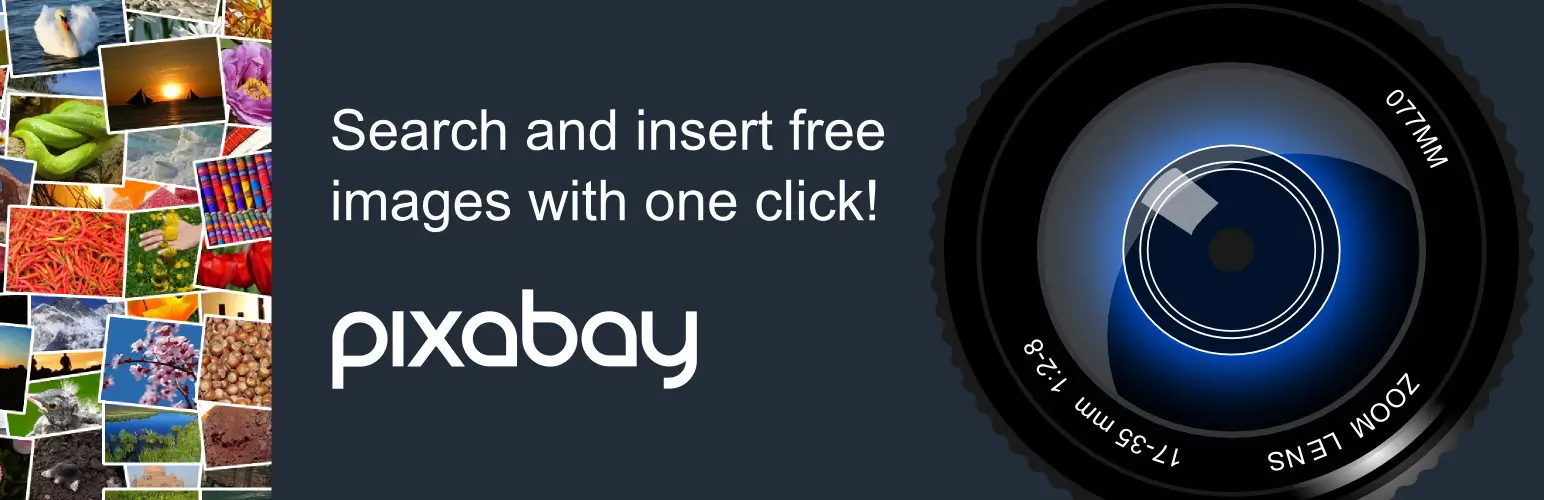
Pixabay Images is another well-known repository for stock images. It offers a user-friendly interface that allows you to search for images from Pixabay directly into your blog with just one click. You can access Pixabay’s vast image library via the “Add Media” button. You can filter results by image type and orientation so you can enjoy infinite scrolling through large previews.
Key features of Pixabay Images:
- Filter search results by image type (clipart, photo) and orientation (horizontal, vertical)
- Infinite scrolling for easy browsing of large preview images
- Direct uploads to the WordPress media library for quick access
- Use of the standard WordPress media dialogue for seamless image insertion
- No attribution or source links are required for image usage
Final Thoughts!
These are all the available WordPress stock image plugins. It’s now your turn to choose the one that goes with your requirements. However, there are several points you must consider carefully when using stock images. always check if they match your message and look clear and professional.
Some images require credit to the photographer, while others can be used freely. Make sure to read the terms carefully to avoid any issues. If your site uses any page builder or special software that may create conflict with other plugins, make sure your WordPress stock image plugin won’t be the one.
Finally, sometimes, you may feel the need to edit (cropping, adding text, or adjusting colors) your stock before finally publishing it on the frontend. If so, choose the plugin that offers these customization options as well. Hope you enjoyed this discussion. Let us know your feedback in the comment box below.