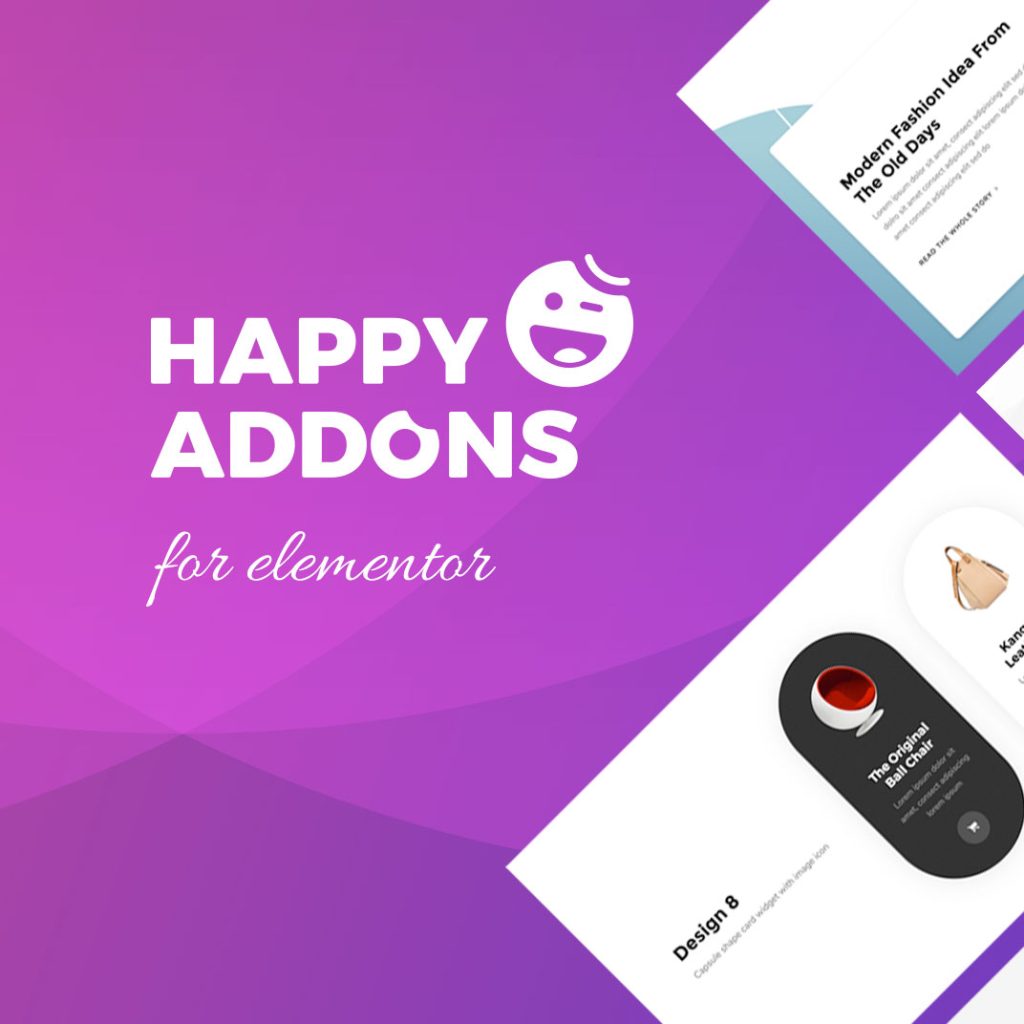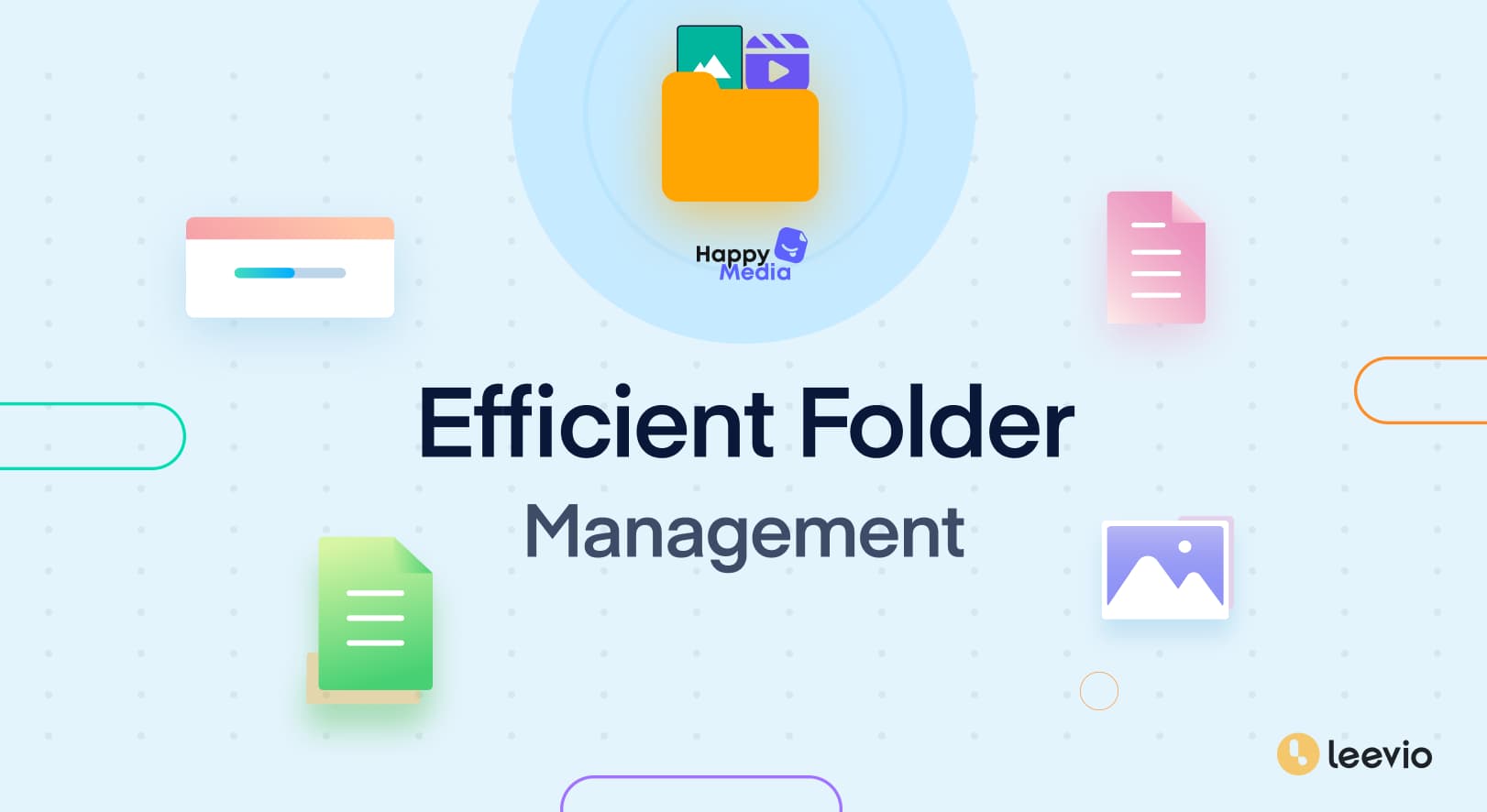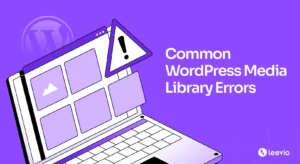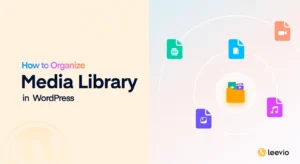Are you tired of sifting through countless media files and posts to find what you need? A well-organized media library and post collection can save you time and frustration. Whether you’re a blogger, web developer, or digital marketer, keeping your media and posts organized is crucial. With HappyMedia, managing your folders has never been easier. Let’s explore how HappyMedia’s Folder Management system can streamline your workflow and keep your digital assets in order.
Why WordPress Folder Management Matters
A cluttered media library can slow down your productivity and make it challenging to find specific files. Without a proper organization system, you might waste valuable time searching for the right media files or posts. HappyMedia offers a comprehensive Folder Management system that simplifies the process of creating, managing, and maintaining your folders. By using a structured folder system, you can improve your efficiency and focus more on your creative tasks.
Key Features of HappyMedia Folder Management
Discover the powerful tools that make organizing your media and posts effortless. HappyMedia’s Folder Management system offers a range of features designed to keep your digital assets well-organized and easily accessible. From creating and managing folders to renaming, editing, and searching, HappyMedia simplifies every aspect of your media and post-management. Let’s explore these features in detail.
Create and Manage Folders
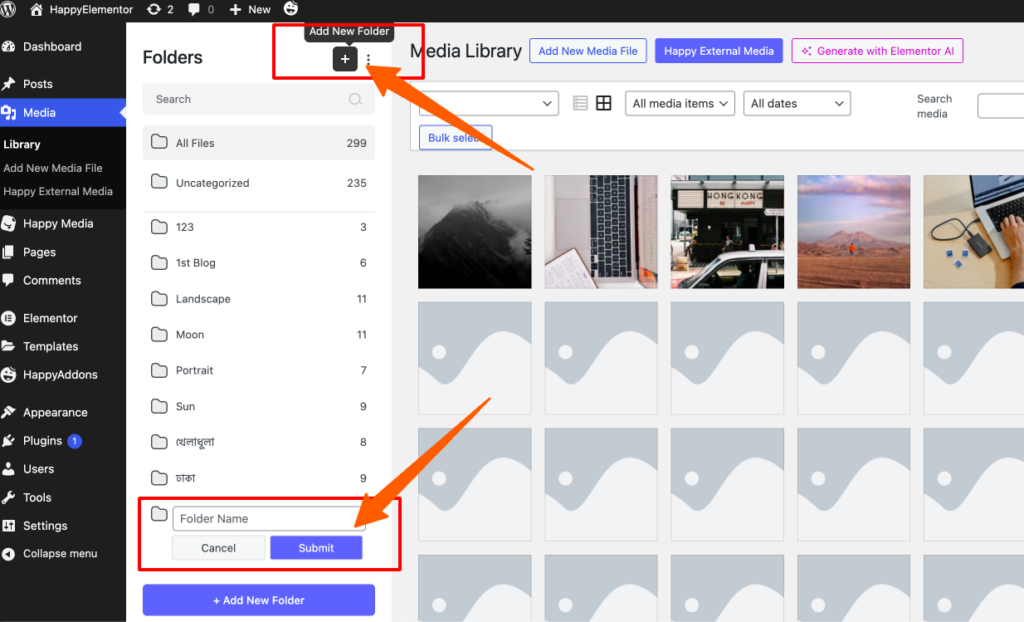
HappyMedia allows you to easily create main folders and subfolders to keep your media and posts organized.
- Main Folders: Click the plus (+) icon or the + Add New Folder button to create a main folder. This feature helps in segmenting your files into broad categories.
- Subfolders: Right-click on any main folder to create subfolders, perfect for nested organization. Subfolders enable you to create detailed categories within your main folders.
Rename and Edit Folders
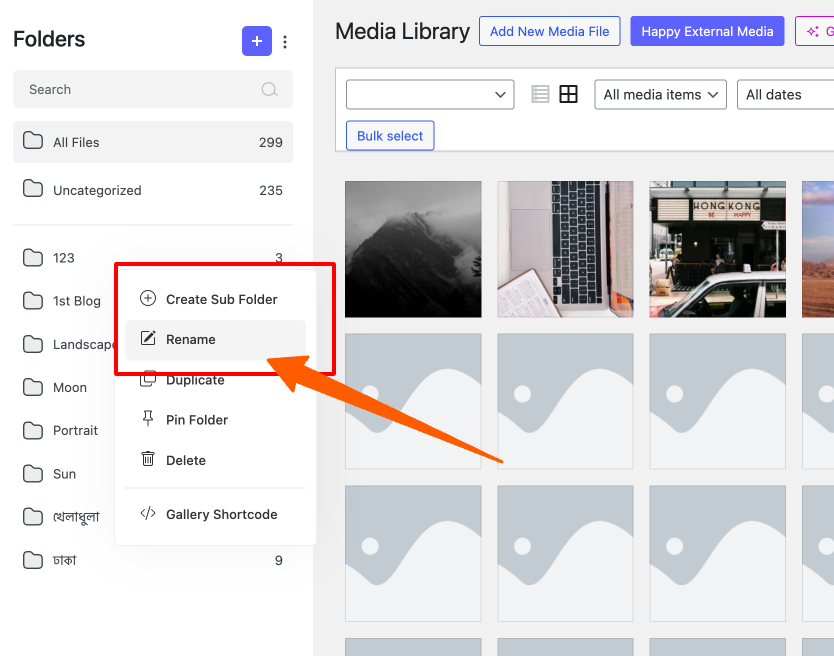
Updating folder names is straightforward, helping you keep your library clean and organized.
- Rename Folders: Right-click on the folder, select Rename, and update the name. This feature ensures that your folder names remain relevant and descriptive as your needs evolve.
Drag and Drop Functionality
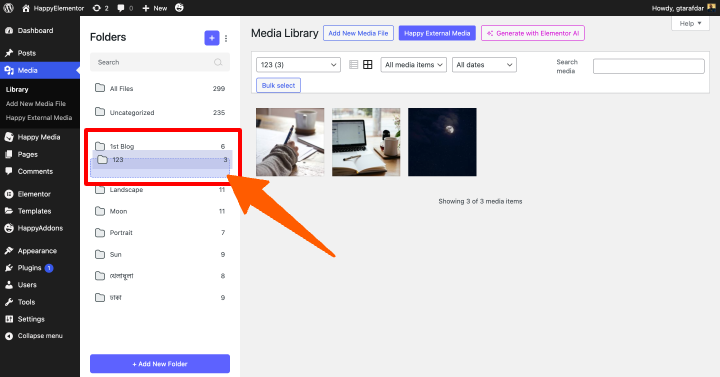
Move files seamlessly between folders to maintain an orderly library.
- Add Media Files: Drag and drop media files directly into your media folders. This intuitive feature simplifies the process of adding files to your folders.
- Transfer Files: Move media files from one folder to another with ease. Transferring files is as simple as dragging them from one folder to another, making reorganization quick and easy.
Post Folder Management
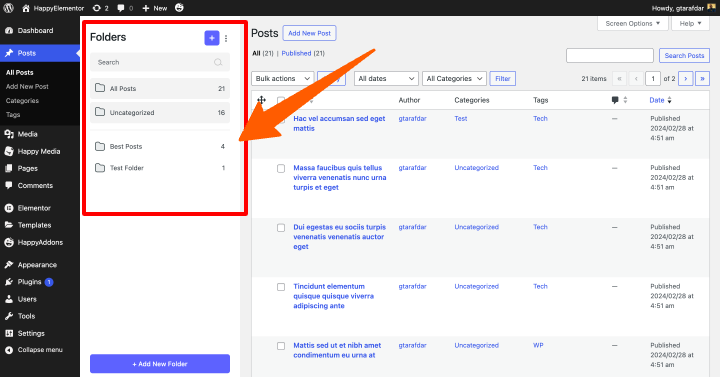
Just like your media files, your posts can be organized into folders for better management.
- Enable Post Folders: Go to HappyMedia Feature Page > Settings Page > Enable “folder in posts”. This feature allows you to apply the same organizational principles to your blog posts, making it easier to manage large amounts of content.
Search and Sidebar Management
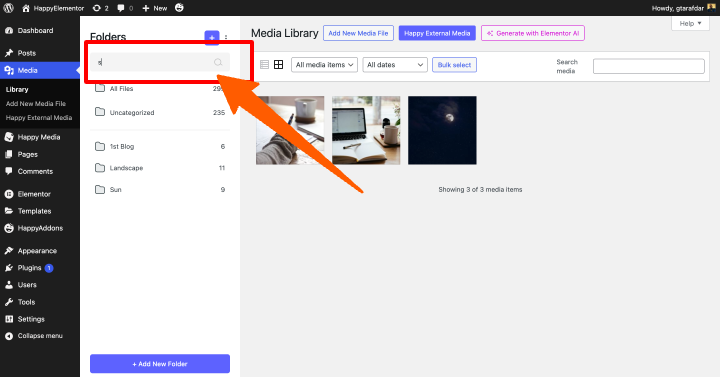
Find your folders quickly and adjust the sidebar to your preference.
- Search Bar: Type the folder name to find it instantly. The search bar helps you quickly locate specific folders without manually browsing through your library.
- Sidebar Management: Hover and drag to adjust the sidebar size. Customize the sidebar to suit your workflow and ensure easy navigation through your folders.
Benefits of Using HappyMedia for Folder Management
Experience the advantages of a well-organized digital workspace with HappyMedia. Our Folder Management system offers numerous benefits that enhance productivity and streamline workflow. From keeping your media library tidy to efficiently managing your posts, HappyMedia ensures that your digital assets are always easy to find and manage. Discover how these benefits can transform your daily tasks and improve your overall efficiency.
1. Organized Media Library
Keep your media files in order with easy-to-create folders, making it simpler to locate and manage your assets. An organized media library ensures that you spend less time searching for files and more time on productive tasks.
2. Efficient Post Management
Organize posts into specific folders, enhancing your ability to access and manage content effectively. By categorizing your posts, you can quickly find and edit the content you need, improving your overall workflow.
3. User-Friendly Interface
Enjoy a simple and intuitive interface that makes folder management straightforward and hassle-free. HappyMedia’s interface is designed to be user-friendly, making it accessible for users of all skill levels.
4. Bulk Actions
Perform bulk actions like moving, deleting, and duplicating folders and files, saving you time and effort. Bulk actions streamline your workflow by allowing you to manage multiple files and folders simultaneously.
Practical Tips for Using HappyMedia Folder Management
Maximize the potential of HappyMedia’s Folder Management system with these practical tips. Learn how to organize your media and posts efficiently, maintain an orderly workspace, and take full advantage of the powerful features HappyMedia offers. Whether you’re new to HappyMedia or looking to optimize your current setup, these tips will help you streamline your workflow and keep your digital assets well-organized.
- Group Similar Files Together: Create folders based on categories like project type, date, or content type. Grouping similar files together makes it easier to find and manage your media.
- Regularly Update Folder Names: Keep folder names clear and descriptive to make file retrieval easier. Regular updates to folder names ensure that your organizational system remains relevant.
- Utilize Subfolders: Nest folders within main folders to create a hierarchical structure that mirrors your workflow. Subfolders provide an additional layer of organization, helping you manage complex projects.
- Leverage the Search Bar: Quickly locate folders by using the search bar, especially useful for large media libraries. The search bar is a powerful tool for finding specific folders quickly.
- Adjust the Sidebar: Customize the sidebar size to fit your workspace and improve your navigation experience. Adjusting the sidebar ensures that your workspace is optimized for your workflow.
Frequently Asked Questions
How do I create a new media folder?
Click the plus (+) icon or the + Add New Category button, name your folder, and hit Submit. This simple process allows you to add new folders to your media library quickly.
Can I rename a folder?
Yes, right-click on the folder, select Rename, type the new name, and save it. Renaming folders is an easy way to keep your media library organized and up-to-date.
How do I enable post folders?
Go to HappyMedia Feature Page, turn on the folder feature, then navigate to Settings and enable “folder in posts”. This feature allows you to organize your posts in the same way you organize your media files.
Is it possible to duplicate folders?
Yes, right-click on the folder you want to duplicate and select Duplicate. Only the folder structure will be duplicated. This feature is useful for creating similar organizational structures for different projects.
How do I transfer media files between folders?
Select the media files and drag them to the target folder. Transferring files between folders is quick and easy with HappyMedia’s drag-and-drop functionality.
Start Organizing with HappyMedia Today!
Effective folder management can transform your media library and post organization, making your workflow more efficient and less stressful. With HappyMedia’s Folder Management system, you can easily create, edit, and manage folders, ensuring your digital assets are always at your fingertips.
Take control of your media and post management with HappyMedia. Organize, manage, and streamline your workflow like never before. Ready to simplify your media and post management?
By incorporating HappyMedia into your daily routine, you’ll enjoy a streamlined and efficient way to manage your media folders and post folders. Start organizing today and see the difference it makes!