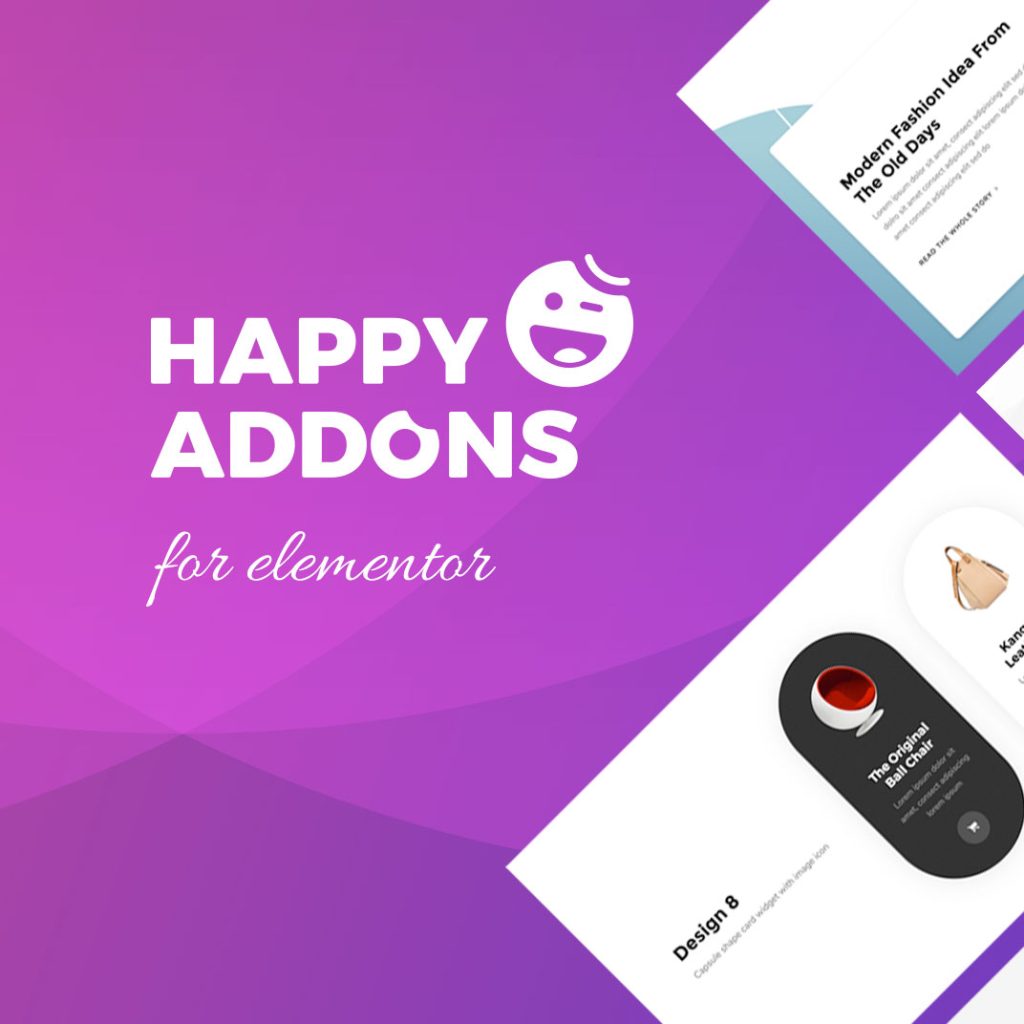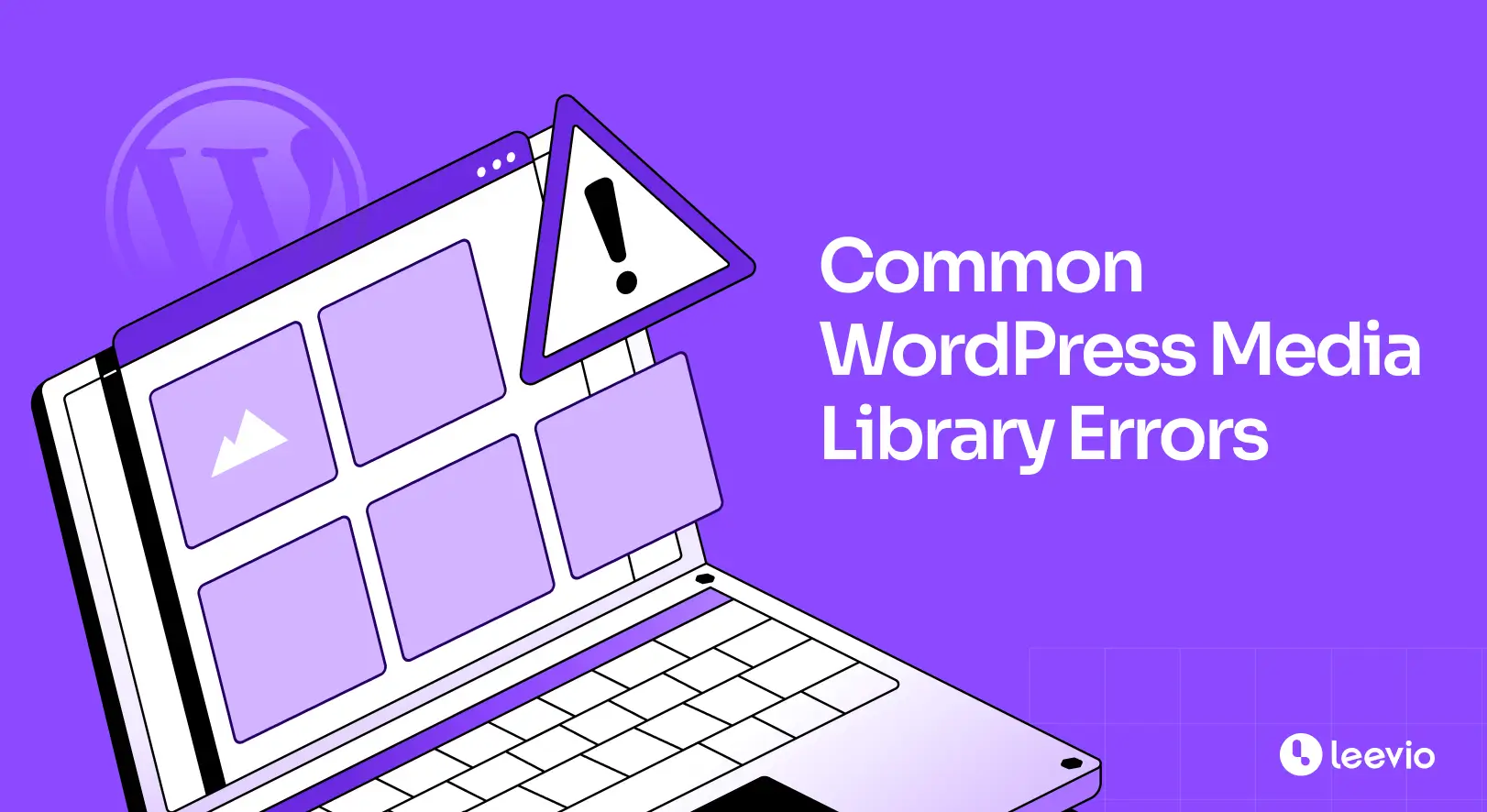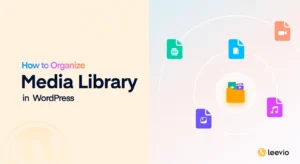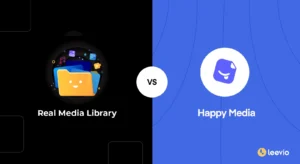The WordPress Media Library allows you to upload, store, and manage all types of media files, like images, videos, PDFs, and audio. From blog posts to product pages, media files make your content more engaging and visually appealing. But sometimes, the Media Library does not work as expected.
It may show you errors that interrupt your workflow. These errors can show up in different ways. You may not be able to upload an image, or files may disappear after uploading. Sometimes you see broken thumbnails, or WordPress tells you the file type is not allowed.
Such issues can be frustrating, especially if you are working on important content and need the files to be uploaded quickly. They usually occur due to permission issues, file size limitations, or plugin conflicts. In this post, we will explore the most common WordPress Media Library errors and how to fix them.
Error 01: HTTP Error When Uploading Images
When you try to upload a file, and after a moment of processing, the uploader simply displays a generic ‘HTTP error.’ It offers no clear reason. This is one of the most common issues because it’s a catch-all for several potential server-side problems.
Sometimes it’s a temporary glitch, but often it means your WordPress site is running out of memory or facing a conflict.
How to Fix the HTTP Error
- Solution A: Check Internet & Refresh – A brief connection drop can trigger this. Refresh the page and try again.
- Solution B: Increase Memory Limit– Add this line to your wp-config.php file: define(‘WP_MEMORY_LIMIT’, ‘256M’).
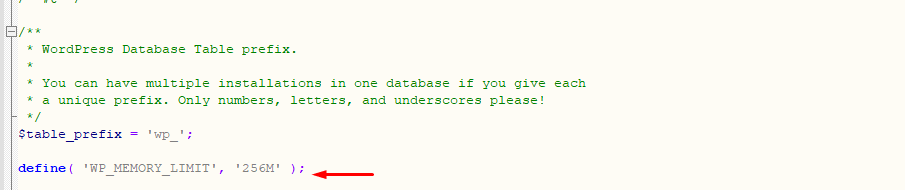
- Solution C: Temporarily Disable Plugins – Especially image optimization or security plugins. Reactivate one by one to find the culprit.
- Solution D: Switch to Default Theme – Test with a default theme like “Twenty Twenty-Four” to check if your theme is interfering.
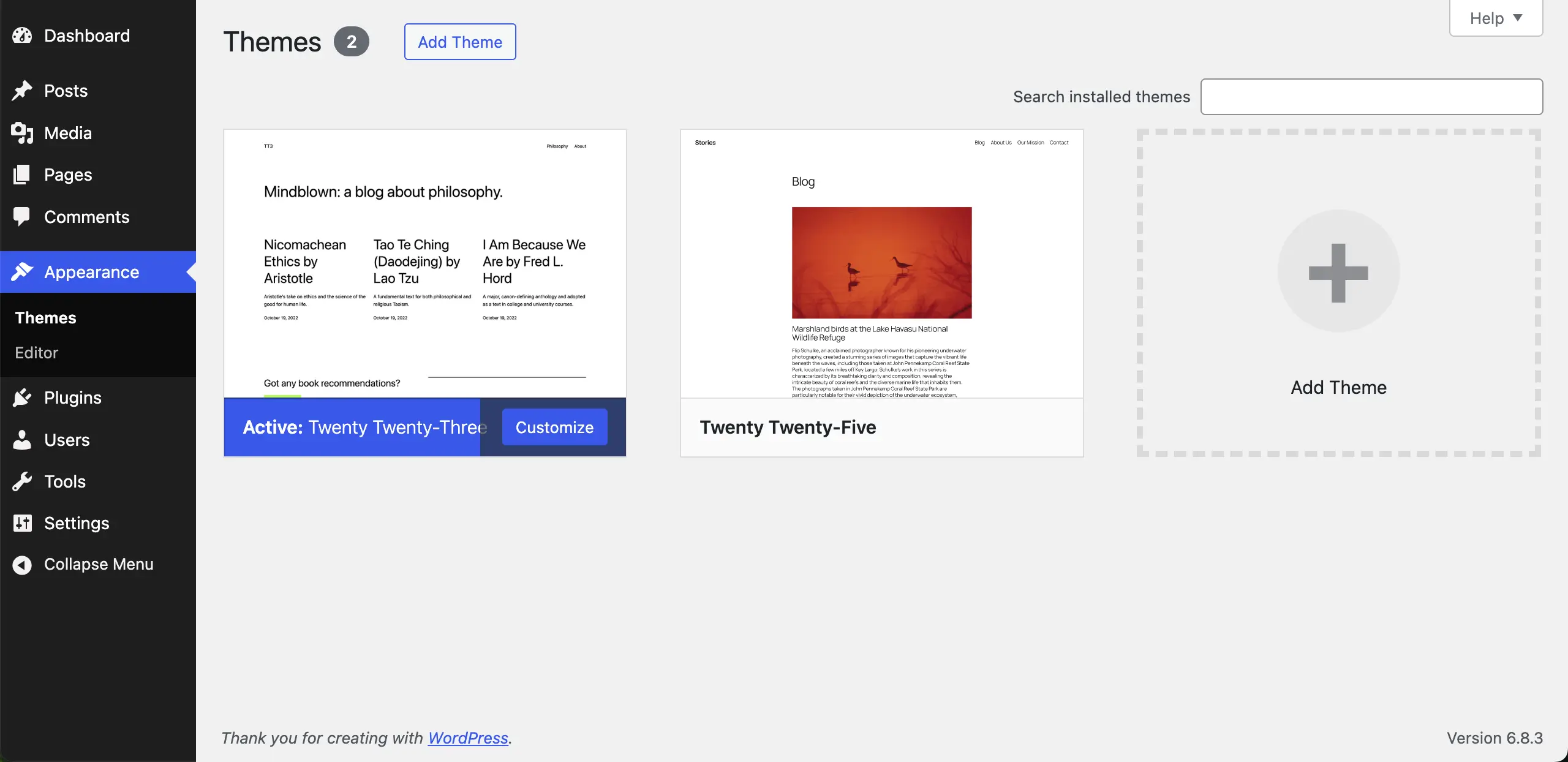
Error 2: File Size Limit Error
You try to upload a large image or video, and WordPress stops you with a warning about the maximum upload size. This happens because your hosting server has limits set for file uploads.
How to Fix the File Size Limit Error
- Solution A: Edit php.ini or .htaccess – Add or update these lines:
upload_max_filesize = 64M
post_max_size = 128M
memory_limit = 256M
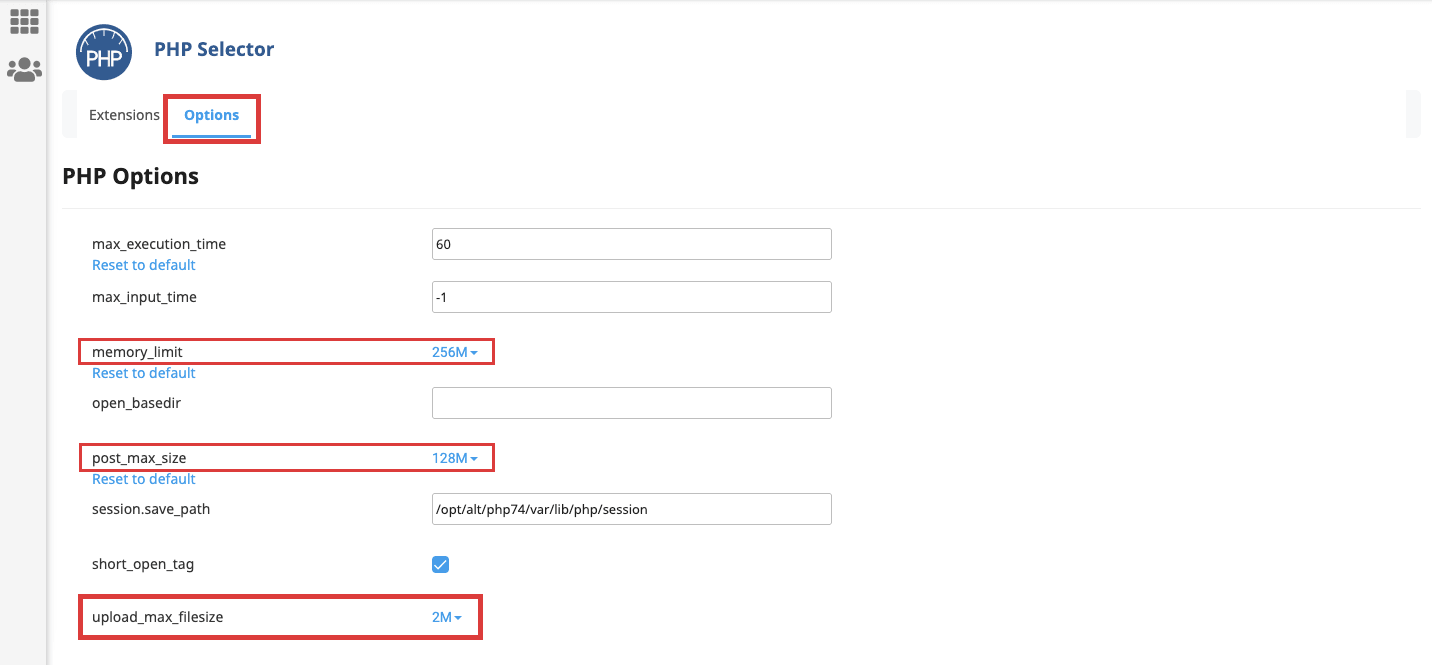
Check this guide on how to increase WordPress upload size.
- Solution B: Update wp-config.php – Add this line: define(‘WP_MEMORY_LIMIT’, ‘256M’);
- Solution D: Compress the File – Resize images or compress videos before uploading.
Here’s a guide on how to optimize images for WordPress.
Error 3: Sorry, This File Type Is Not Permitted for Security Reasons
WordPress blocks some file formats (like SVG or certain documents) to prevent security risks. When you try to upload them, you’ll see this error.
How to Fix the File Type Not Allowed Error
- Solution: Allow Extra File Types – Add this to wp-config.php: define(‘ALLOW_UNFILTERED_UPLOADS’, true);
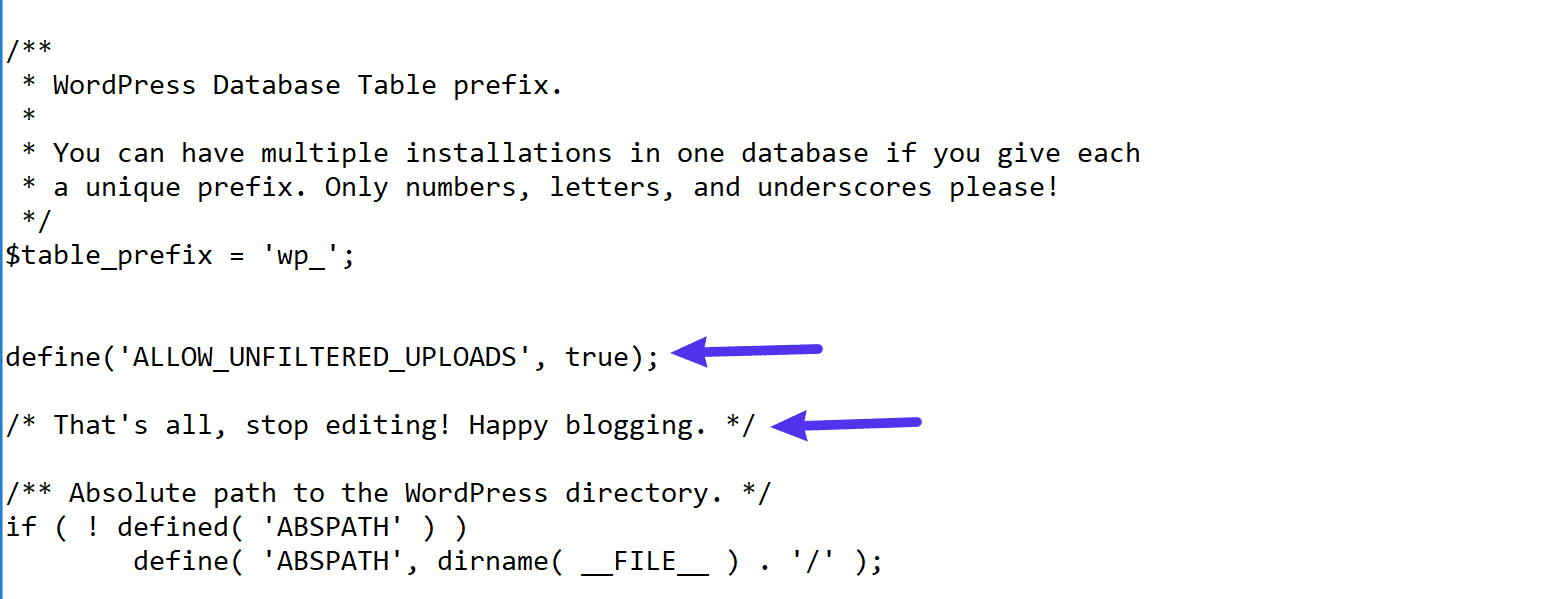
Error 4: Images Not Displaying or Showing as Broken
Sometimes your uploaded images appear as broken links or don’t display at all. This usually happens because of incorrect file permissions, corrupted uploads, or caching issues.
How to Fix Broken Images
- Solution A: Reset File Permissions – Set folders to 755 and files to 644.
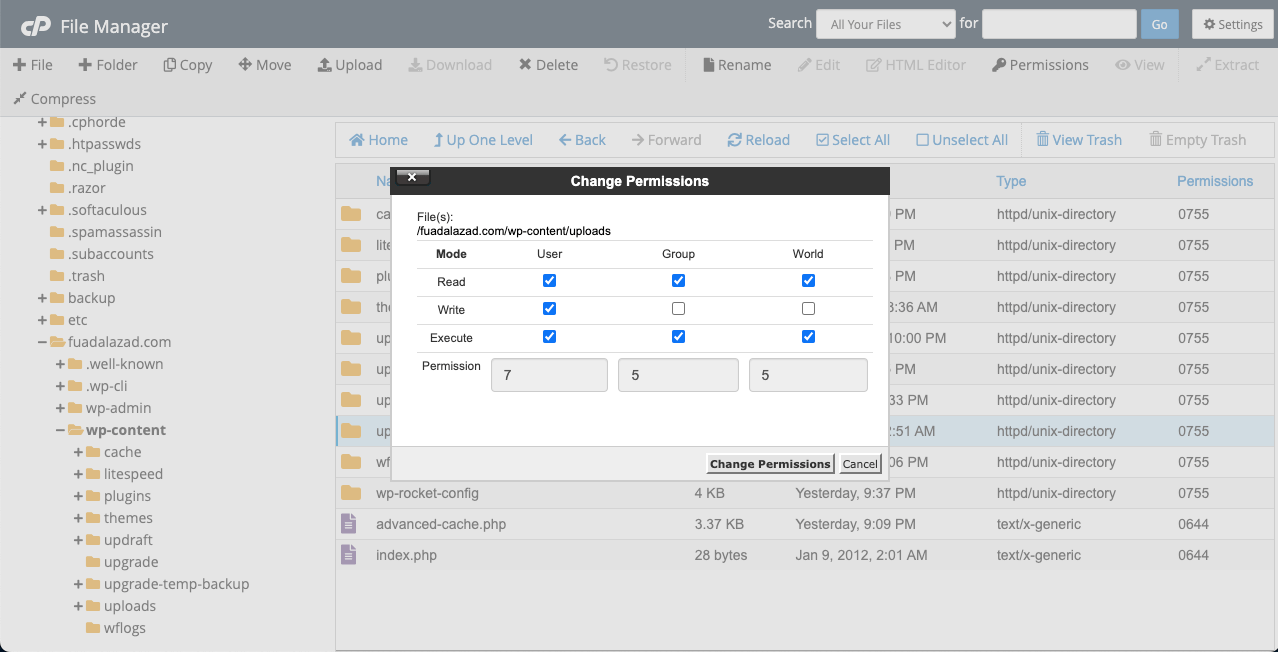
- Solution B: Clear Cache – Clear both browser and WordPress cache.
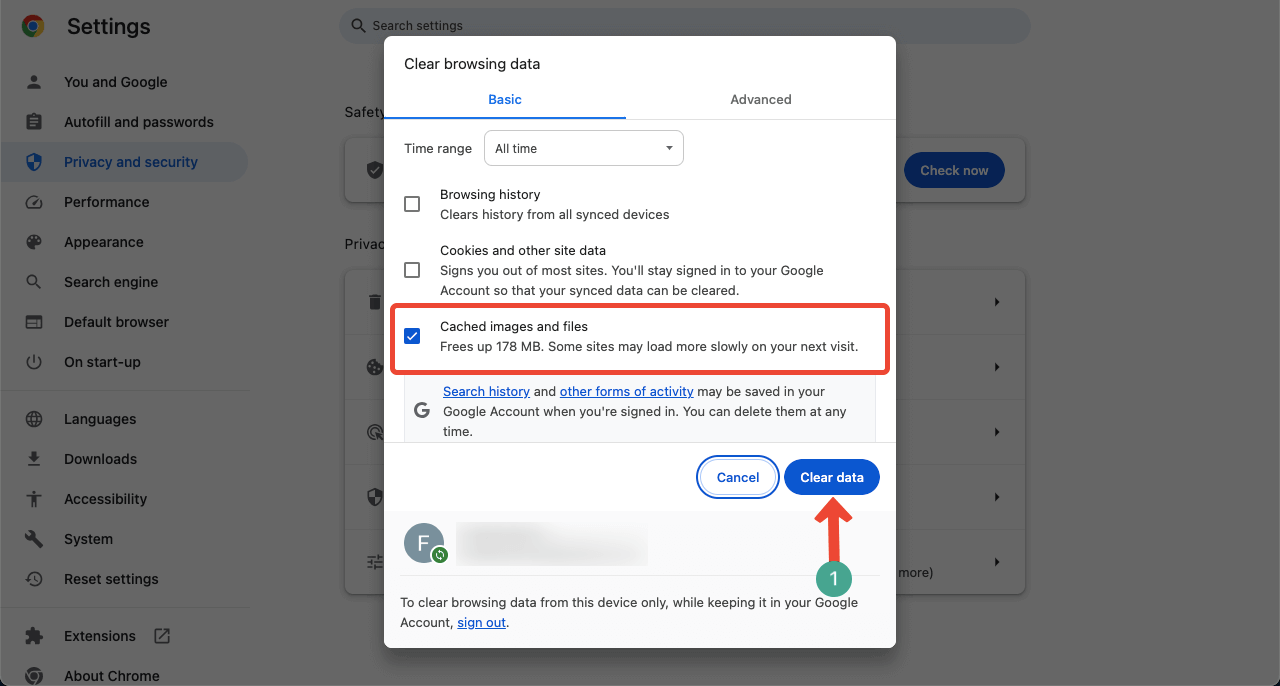
Error 5: Thumbnails Not Generating
You upload an image, but the thumbnail previews don’t appear. This is often due to missing image sizes, theme issues, or the server not generating thumbnails.
How to Fix Missing Thumbnails
- Solution A: Use Regenerate Thumbnails Plugin – Quickly recreate missing thumbnails.
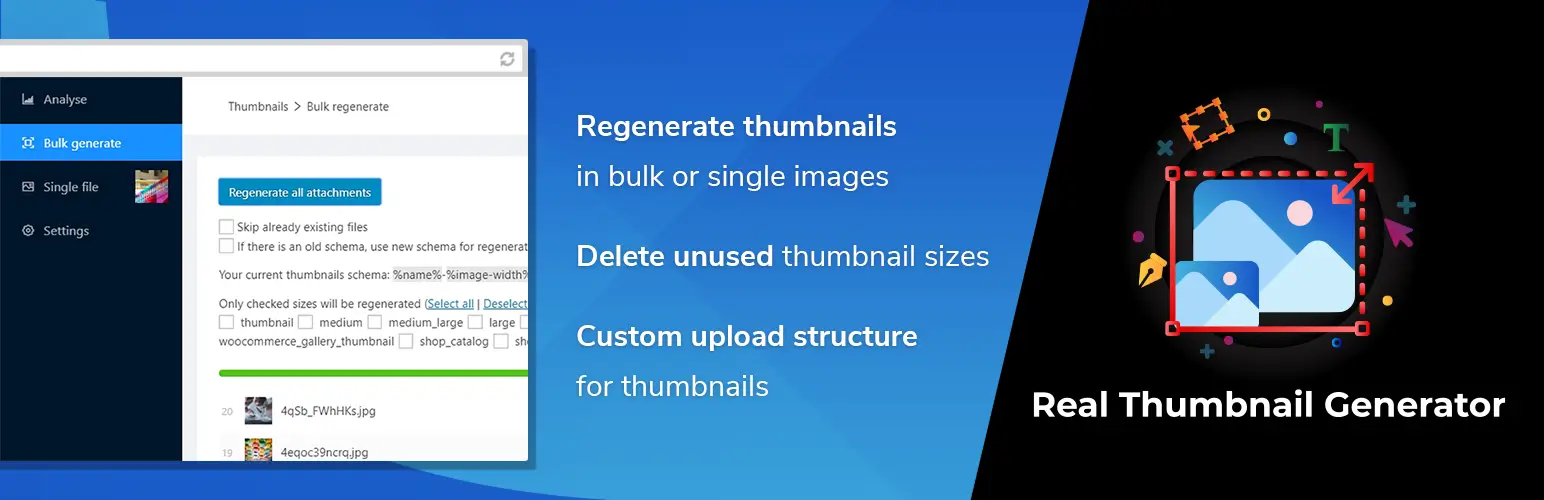
- Solution B: Enable GD Library – Make sure your server has the PHP GD library enabled.
- Solution C: Check Theme Settings – Ensure your theme supports the right image sizes.
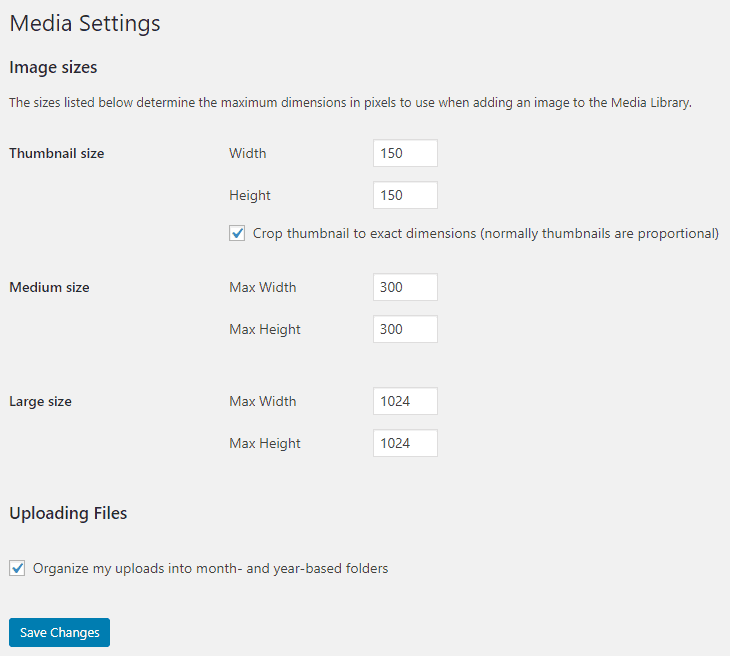
Error 6: Uploads Folder Missing or Not Writable
WordPress stores all files in the wp-content/uploads folder. If this folder is missing or doesn’t have proper permissions, uploads will fail.
How to Fix the Uploads Folder Errors
- Solution A: Create the Folder – Manually add /uploads/ inside wp-content.
- Solution B: Fix Permissions – Set the folder to 755.
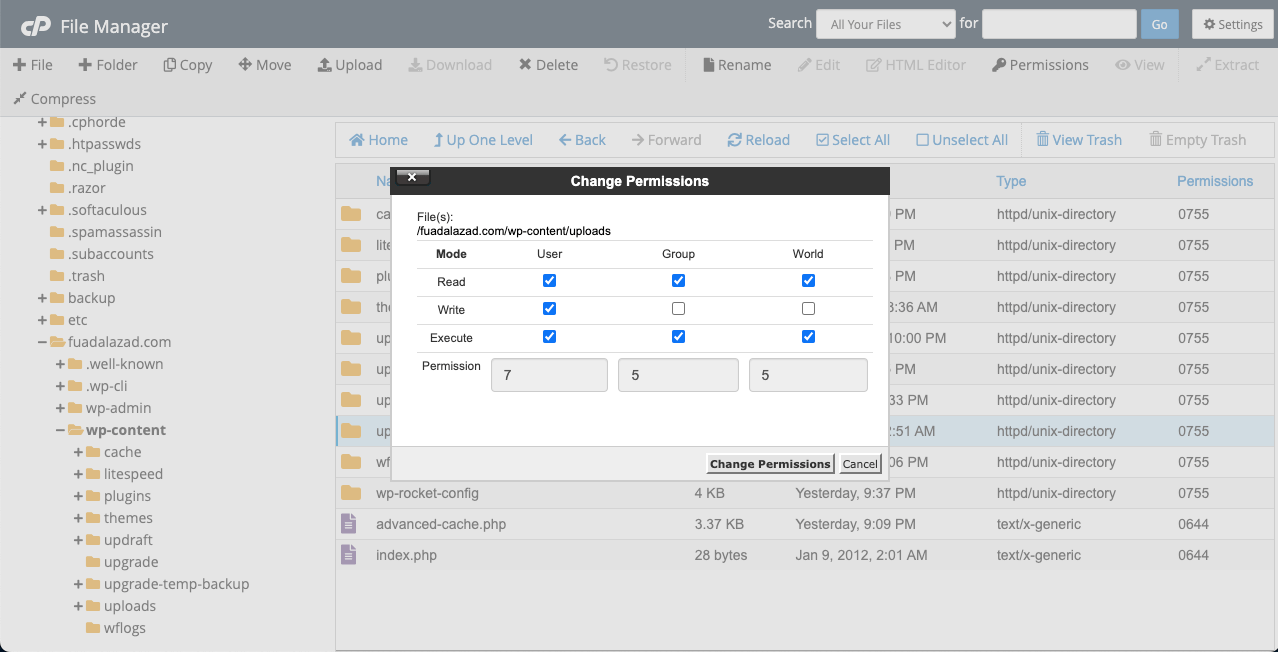
- Solution C: Update wp-config.php – Add: define(‘UPLOADS’, ‘wp-content/uploads’);
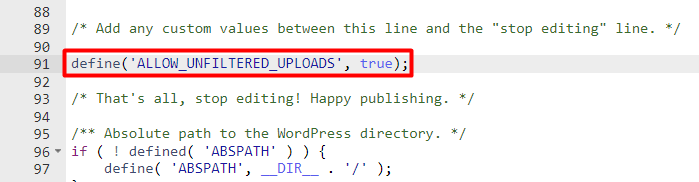
Error 7: Media Library Not Loading (Blank or Spinning)
Instead of showing your files, the Media Library just spins or stays blank. This is often caused by JavaScript conflicts or memory issues.
How to Fix Media Library Loading Issues
- Solution A: Disable Plugins – Especially caching or media-related ones.
- Solution B: Switch Themes – Use a default theme to test.
- Solution C: Increase Memory Limit – Raise it in wp-config.php.
- Solution D: Check Console for Errors – Look for JavaScript errors in your browser’s developer console.
Error 8: Slow Media Library Performance
As your site grows, the Media Library can get slower. This happens when you have too many unoptimized files or limited server resources.
How to Fix Slow Media Library
- Solution A: Optimize Media Files – Use plugins like Smush or Imagify.
- Solution B: Organize Media Files – Use a media management plugin, like HappyMedia.
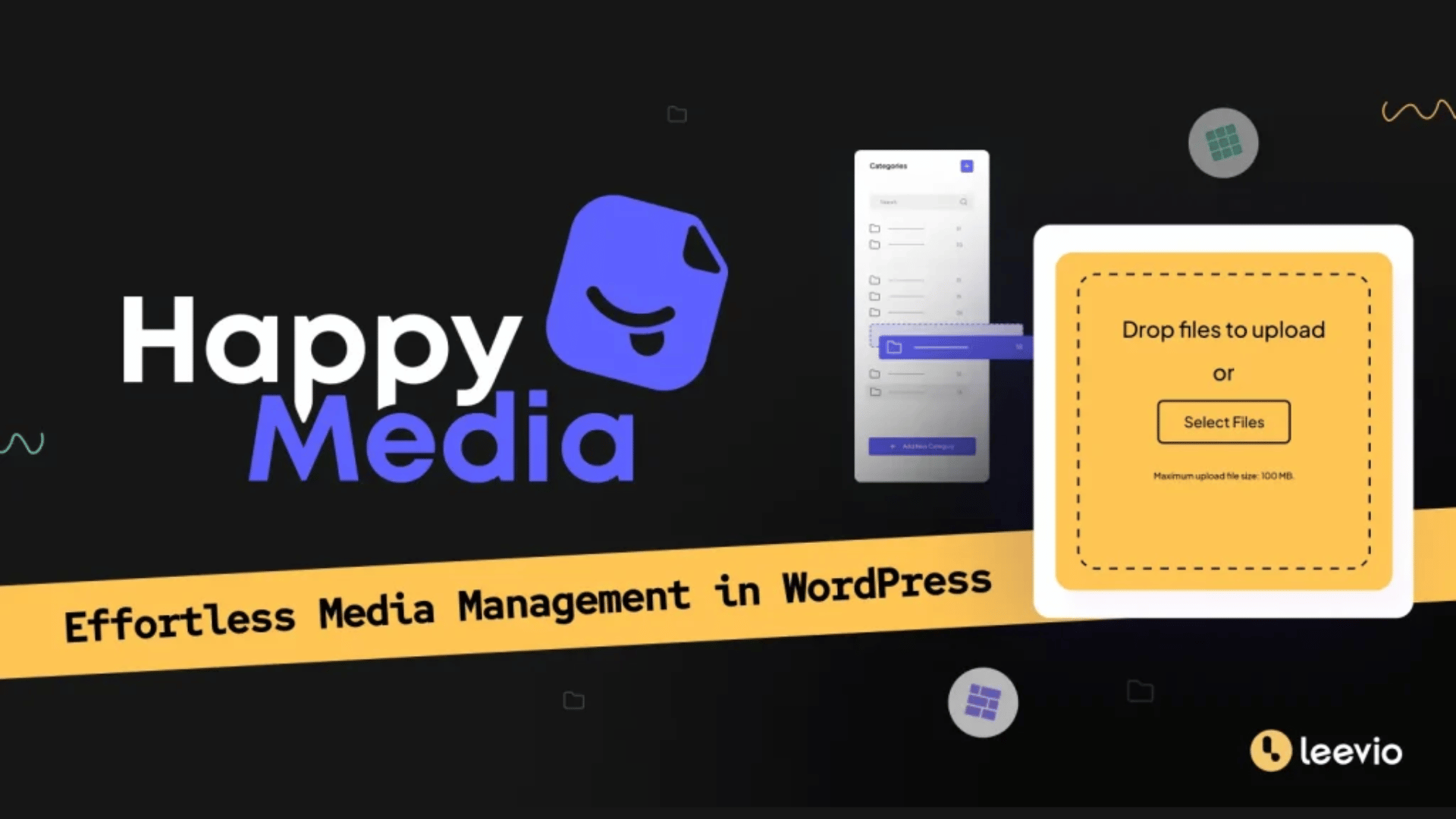
- Solution C: Upgrade Hosting – Move to a better hosting plan if performance issues persist.
Error 9: Image Orientation Issue (Rotated Images)
Sometimes images upload sideways or upside-down. This is caused by EXIF data stored in the image file from your camera or phone.
How to Fix Image Orientation Issues
- Solution A: Strip EXIF Data – Use EWWW Image Optimizer or reSmush.it.
- Solution B: Edit Image Before Upload – Open in an editor and save again.
Use HappyMedia Plugin to Manage Your WordPress Media Library
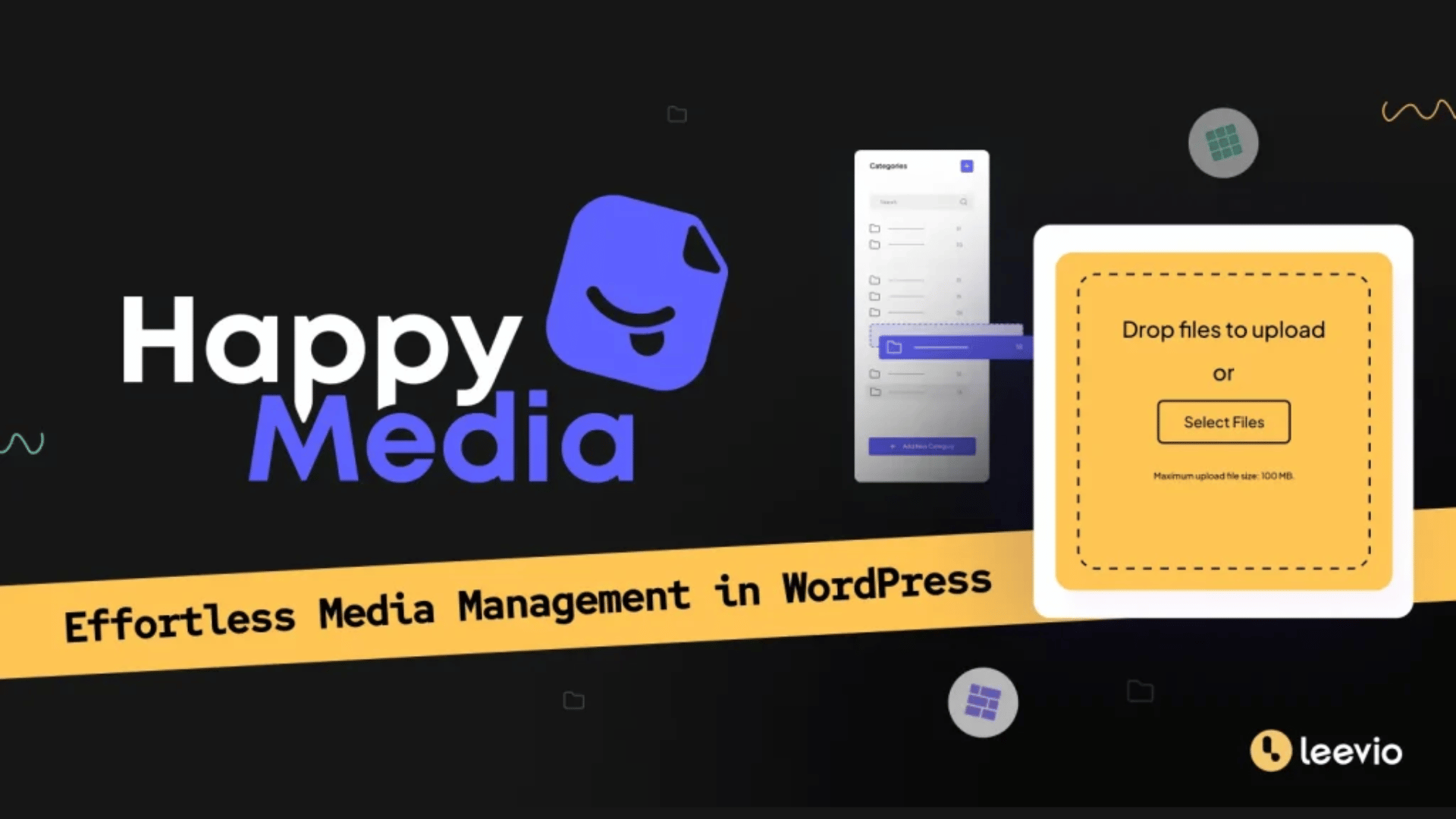
HappyMedia is a powerful WordPress plugin built to simplify how you handle media files on your website. Instead of dealing with a messy library, this plugin lets you create and manage unlimited folders, organize files with drag-and-drop, and even rename categories to fit your workflow.
It also comes with handy features like image compression for faster load times, image replacement without breaking links, and multi-grid gallery views for easier browsing. With integrations for tools like Elementor, Block Editor, and even Dokan multivendor marketplaces, HappyMedia makes media management smooth and effortless.
What makes HappyMedia even more useful is its advanced tools that go beyond basic file handling. You can upload images directly from third-party platforms like Unsplash, Pixabay, or Pexels in one click, keep track of your media with counters and category search, and preview SVG files before use.
Final Takeaways!
Hope you enjoyed the post discussed above and found it helpful. However, there are several things you should consider in advance, so you may not have to face many of these issues. Always keep your WordPress, plugins, and themes updated to the latest versions.
Optimize your images before uploading so they are not too large. Use trusted plugins for file management and image optimization. Also, check your hosting plan to make sure it offers enough memory and resources for your site’s needs.
Finally, remember to back up your website regularly. If anything goes wrong during troubleshooting, you can restore your site without losing important files. By applying these practices, you will reduce the chances of facing Media Library errors again and keep your WordPress site running smoothly.